Users Guide
Table Of Contents
- VMware vSphere ESXi 6.5.x on Dell EMC PowerEdge Systems Installation Instructions and Important Information Guide
- Introduction
- Installing vSphere 6.5.x
- Download Dell EMC customized ESXi image
- Installing, enabling and disabling ESXi
- Overview of Dell NUMA Fault Resilient Memory
- Enabling Dell NUMA Fault Resilient Memory
- Overview of Dell Fault Resilient Memory
- Enabling Dell Fault Resilient Memory
- Installing ESXi on flash media
- Installing ESXi on the hard drive
- Installing ESXi on the BOSS-S1 device
- Enabling or disabling internal SD card
- Configuring one-time boot to ESXi
- Configuring boot sequence to ESXi
- VMware ESXi Secure boot support for Dell EMC PowerEdge Servers
- Downloading patches and updates for ESXi
- Creating vCenter Server installation media
- Installing vCenter Server
- Deploying vSphere 6.5.x
- Configuration back up and restore procedures
- Licensing information
- Troubleshooting ESXi
- Getting help
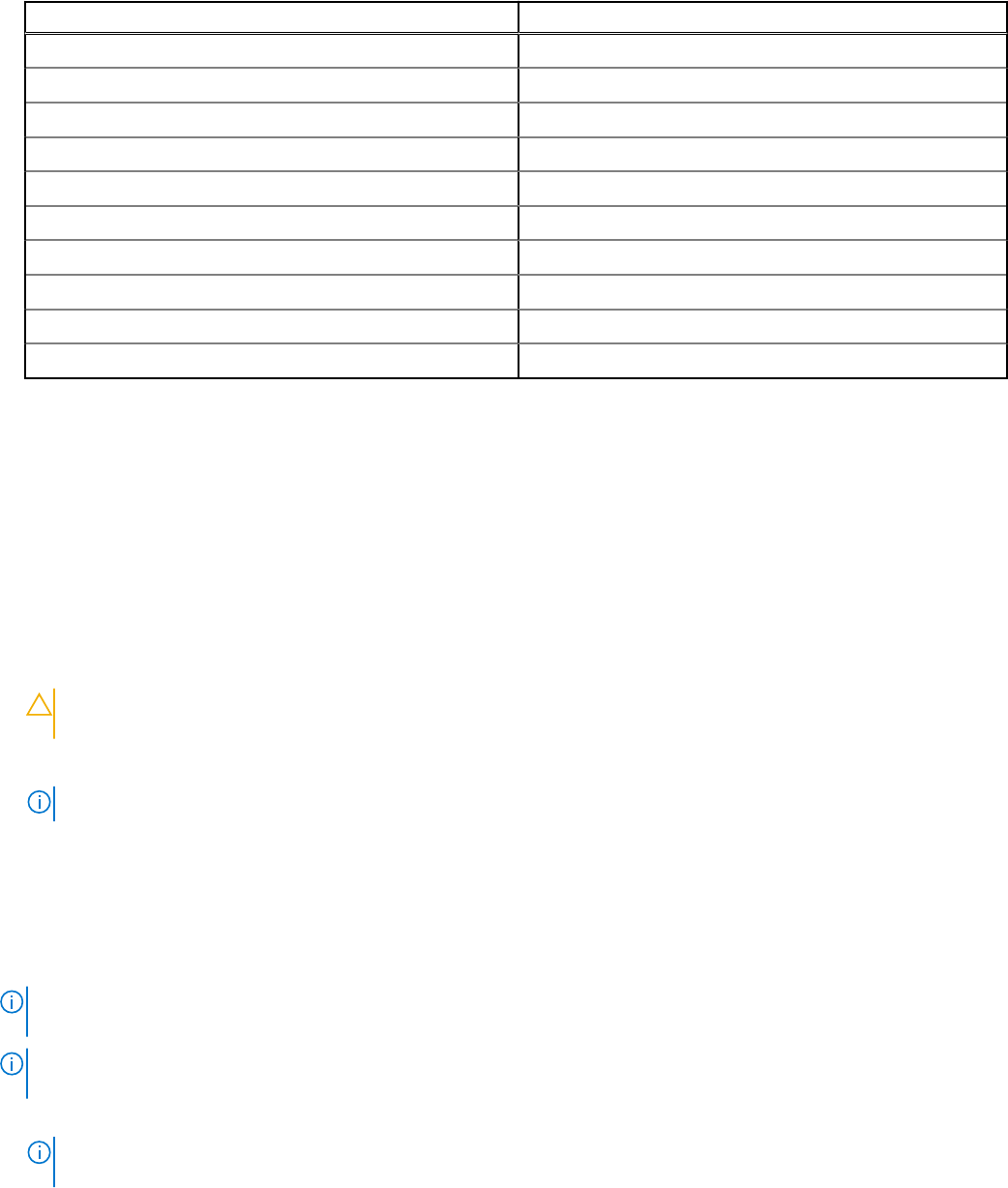
Table 1. PowerEdge Servers (continued)
14
th
generation PowerEdge Servers 13
th
generation PowerEdge Servers
R940 R830
R840 R730xd
R740xd R730
R740 R630
R640 M830
M640 M630
FC640 FC830
T640 FC630
MX740c T630
MX840c
● The BIOS version on your system must be 1.0.4 or later for 13
th
generation of the Dell EMC PowerEdge servers.
● The memory modules must be populated on the memory channels to support Mirror Mode. For more information, see your
system Owner’s Manual at www.dell.com/poweredgemanuals.
● You need vSphere Enterprise or Enterprise Plus licensing to enable the VMware Reliable Memory technology.
To enable FRM on your system, complete the following procedure:
1. Turn on your system.
The Dell EMC logo is displayed.
2. Press F2 to display the Setup menu.
After the system boot is completed, the System BIOS configuration menu is displayed.
3. Using the up-arrow and down-arrow keys, select the System Setup options, and then select the Memory Settings screen.
4. Select Dell Fault Resilient Mode as Memory Operating Mode.
CAUTION:
Dell EMC recommends that you do not modify other settings unless you are familiar with the
settings. Modifying settings could cause your system to fail to boot or function properly.
5. Press Enter, and follow the on-screen instructions to save these changes.
6. Restart your system.
NOTE: No further configuration changes are required for ESXi to use the reliable memory region.
Installing ESXi on flash media
After installing the SD card in your system, locate the ESXi installer media that you had created in Download Dell EMC
customized ESXi image on page 8.
To install ESXi on the flash media, complete the following steps:
NOTE:
For more information about supported configurations of the PowerEdge servers with the SD memory card, see the
VMware vSphere 6.5.x on Dell EMC PowerEdge Servers Compatibility Matrix at Dell.com/virtualizationsolutions.
NOTE: For instructions to install the SD memory card on the system board for supported PowerEdge servers, see the
system-specific Owner's Manual or Information Update at www.dell.com/poweredgemanuals.
1. Turn on the system.
NOTE:
Before installing ESXi, enable the flash storage device. For more information, see Enabling or disabling internal
SD card on page 13.
2. Insert the ESXi installer media into the optical drive.
3. Restart the system.
4. When the Dell EMC logo is displayed, press F11 immediately.
5. At the Boot Menu, use the up- and down-arrow keys to select the optical drive and press Enter.
Installing vSphere 6.5.x
11










