Users Guide
Table Of Contents
- VMware vSphere ESXi 6.5.x on Dell EMC PowerEdge Systems Installation Instructions and Important Information Guide
- Introduction
- Installing vSphere 6.5.x
- Download Dell EMC customized ESXi image
- Installing, enabling and disabling ESXi
- Overview of Dell NUMA Fault Resilient Memory
- Enabling Dell NUMA Fault Resilient Memory
- Overview of Dell Fault Resilient Memory
- Enabling Dell Fault Resilient Memory
- Installing ESXi on flash media
- Installing ESXi on the hard drive
- Installing ESXi on the BOSS-S1 device
- Enabling or disabling internal SD card
- Configuring one-time boot to ESXi
- Configuring boot sequence to ESXi
- VMware ESXi Secure boot support for Dell EMC PowerEdge Servers
- Downloading patches and updates for ESXi
- Creating vCenter Server installation media
- Installing vCenter Server
- Deploying vSphere 6.5.x
- Configuration back up and restore procedures
- Licensing information
- Troubleshooting ESXi
- Getting help
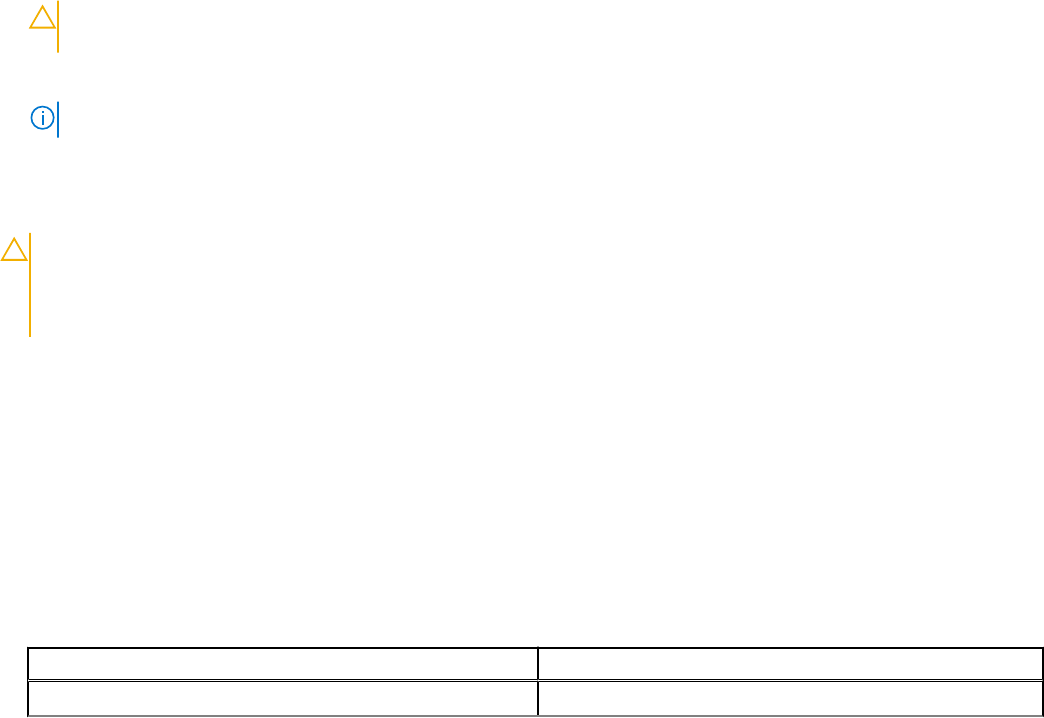
● ESXi 6.5.x must be deployed on one the following PowerEdge servers:
○ MX740c
○ MX840c
○ R930
○ R830
○ R730xd
○ R730
○ R630
○ T630
○ M830
○ M630
○ FC830
○ FC630
● The BIOS version on your system must be 1.2.1 or later for 13th generation of Dell PowerEdge servers that supports VMware
ESXi 6.5.x.
● The memory modules must be populated on the memory channels to support Mirror Mode. For more information, see your
system Owner’s Manual at www.dell.com/poweredgemanuals.
● You need vSphere Enterprise or Enterprise Plus licensing to enable the VMware Reliable Memory technology.
To enable FRM on your system, complete the following procedure:
1. Turn on your system.
The Dell EMC logo is displayed.
2. Press F2 to open the System Setup menu.
After the system boot is completed, the System BIOS configuration menu is displayed.
3. Using the up- and down-arrow keys, select the System Setup options, and then select Memory Settings.
4. Select NUMA Fault Resilient Mode as Memory Operating Mode.
CAUTION:
Dell EMC recommends that you do not modify other settings unless you are familiar with the
settings. Modifying settings could cause your system to fail to boot or function properly.
5. Press Enter and follow the on-screen procedure to save these changes.
6. Restart your system.
NOTE: No further configuration changes are required for ESXi to use the reliable memory region.
Overview of Dell Fault Resilient Memory
CAUTION:
Do not attempt to enable Fault Resilient Memory (FRM) on vSphere versions earlier than VMware
ESXi 5.5. Up to 25 percent of system memory may be consumed to provide the FRM zone in 12th generation
of the PowerEdge servers and 12.5 percent of system memory may be consumed to provide FRM zone in 13th
Generation of the Dell PowerEdge servers.
FRM is a Memory Operating mode available on the BIOS settings of high-end 12
th
generation Dell PowerEdge servers and
later. This mode establishes an area of memory that is fault resilient and protects the hypervisor against uncorrectable memory
errors, and safeguards the system from becoming unresponsive. Systems with ESXi that supports the FRM feature can load the
operating system kernel to maximize system availability and or critical applications or services. VMware ESXi version 5.5 update
2 and later supports FRM through its Reliable Memory (ReM) technology.
Enabling Dell Fault Resilient Memory
The following conditions must be fulfilled before you enable base FRM:
● ESXi 6.5.x must be deployed on one of the following PowerEdge servers:
Table 1. PowerEdge Servers
14
th
generation PowerEdge Servers 13
th
generation PowerEdge Servers
R940xa R930
10 Installing vSphere 6.5.x










