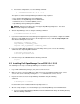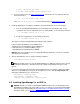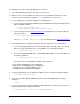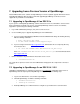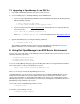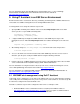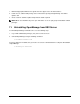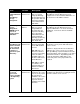User guide
April 2008 14 Dell Inc.
For more information about using OpenManage to manage Dell Servers, see the PowerEdge
Documentation CD-ROM, which comes with the Dell Server and also available at
http://www.dell.com/openmanage.
9. Using IT Assistant in an ESX Server Environment
Dell IT Assistant can be used for basic discovery, monitoring, and management of VMware ESX Servers.
IT Assistant uses SNMP to manage Dell servers running VMware ESX Server.
To manage ESX servers using ITA, follow the steps below:
1. Specify SNMP community name: Edit the entries in the /etc/snmp/snmpd.conf file on the ESX
Server system to set your SNMP community name.
rocommunity <community name>
trapcommunity <community name>
2. Configure SNMP traps: Configure the SNMP daemon to send SNMP trap messages to the
management console. Edit /etc/snmp/snmpd.conf file and edit the following line to the end of the
file:
trapsink <ITA_IP_Address> <community name>
3. After making changes to /etc/snmp/snmpd.conf, save the file and restart snmpd service:
$ service snmpd restart
4. To access the ESX server from IT Assistant and to allow SNMP traps from the server to reach IT
Assistant, open the ports used by the SNMP daemon using the following command:
$ esxcfg-firewall -e snmpd
5. Perform a discovery of VMware ESX Server in IT Assistant. IT Assistant will be able to discover ESX
servers and list them under a separate category called “VMware ESX Server.”
For more information on using IT Assistant to discovery new servers, monitor and manage the servers,
refer to Dell OpenManage IT Assistant: User Guide at http://support.dell.com.
For more information on configuring SNMP on ESX Servers refer to Basic System Administration at
http://www.vmware.com/support/pubs/vi_pubs.html
9.1 VM SNMP alert management using Dell IT Assistant
IT Assistant can be configured to receive traps from VMware ESX server on virtual machine operations
such as VM power-on and VM power-off. If you are using versions earlier to ESX 3.5, the above steps will
be sufficient to configure IT Assistant and ESX server.
For ESX 3.5, follow the steps below to configure the ESX server to send traps to ITA:
1. Download VMware remote command line interface tool (RCLI) from VMware website at
http://www.vmware.com/download/vi/drivers_tools.html. There are options to download either a
Virtual Appliance, RCLI tools for Linux or RCLI tools for Windows.