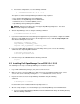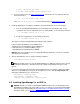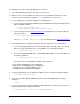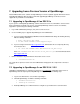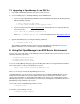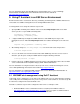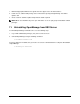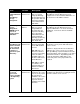User guide
April 2008 13 Dell Inc.
7.3 Upgrading to OpenManage 5.x on ESX 3.x
1. Log on with administrator privileges (root) to the Service Console.
2. Use the following steps to install OpenManage Server Administrator:
a. If you are using an OpenManage CD/DVD, mount the CD/DVD and change the working directory
with the following command:
$ mount /dev/cdrom /mnt/cdrom
$ cd /mnt/cdrom/srvadmin/linux/supportscripts
b. If you are using a tar file from http://support.dell.com, download the file to a temporary directory
and extract the files
$ tar -zxvf OM_5.1_ManNode_LIN_A00.tar.gz
where OM_5.1_ManNode_LIN_A00.tar.gz is the file downloaded from http://support.dell.com
3. Upgrade OpenManage by executing the following command:
$ ./srvadmin-install.sh
The installation script will detect the current version of OpenManage and prompt the user for an
upgrade. Follow the on screen instructions to upgrade OpenManage.
8. Using Dell OpenManage in an ESX Server Environment
To start, stop, or check the status of OpenManage services from ESX Server Service Console, issue the
following commands respectively:
$ srvadmin-services.sh start
$ srvadmin-services.sh stop
$ srvadmin-services.sh status
To access the OpenManage web page, type the following web address in a supported browser window
from a client system to connect to the ESX Server system:
https://<ESX Server hostname/IP Address>:1311
where, 1311 is the port used by the OpenManage web server.
Using OpenManage, you can check the system details such as the BIOS and BMC firmware version,
monitor the system health such as power supply and fan status, perform power operations such as
system reboot, shutdown, etc. and monitor and configure your storage. You could do all this from the
OpenManage web page or from the ESX Server Service Console through the command line interface of
OpenManage using commands such as these.
To check the version of OpenManage installed, execute:
$ omreport about
To view the system summary, execute:
$ omreport system summary