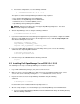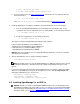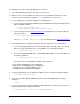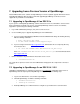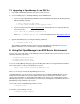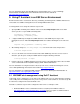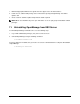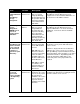User guide
April 2008 11 Dell Inc.
The following are the steps to install OpenManage 5.x on ESX 3.x:
1. Log on with administrator privileges (root) to the Service Console.
2. Make sure there is at least 512MB of free disk space in the /root partition of ESX Server service
console. This can be verified by running the df –lh command in the service console.
3. Use the following steps to install OpenManage Server Administrator:
a. If you are using an OpenManage CD/DVD, mount the CD/DVD and change the working directory
with the following command:
$ mount /dev/cdrom /mnt/cdrom
$ cd /mnt/cdrom/srvadmin/linux/supportscripts
b. If you are using a tar file from http://support.dell.com, download the file to a temporary directory
and extract the files:
$ tar -zxvf OM_5.1_ManNode_LIN_A00.tar.gz
where OM_5.1_ManNode_LIN_A00.tar.gz is the file downloaded from http://support.dell.com
4. Install OpenManage by executing the installation script and following the onscreen instructions:
a. If you are installing OpenManage on a Dell PowerEdge 1855, PowerEdge 1955, or on a system
that does not have a Dell Remote Access Card (DRAC), use the following command:
$ ./srvadmin-install.sh –b –w -s
b. If you are installing Dell OpenManage on a PowerEdge M600, M605, or a server with DRAC, use
the following command:
$ ./srvadmin-install.sh –b –w –r -s
The options used in the OpenManage installation script expand as:
b: Base install of OpenManage Server Administrator
w: Web interface for OpenManage Server Administrator
r: Dell Remote Access Controller (DRAC) services
s: OpenManage Storage Management (OMSM)
5. To start the OpenManage services without rebooting the system, execute the following command:
$ srvadmin-services.sh start
6. If you are using an OpenManage CD/DVD, unmount and eject the CD/DVD with the following
command:
$ eject
7. To access the ESX server using an OpenManage Web Administrative console, open the ports used
by OpenManage using the following commands:
$ esxcfg-firewall -o 1311,tcp,in,OpenManageRequest