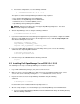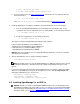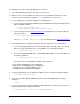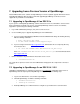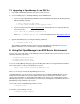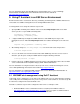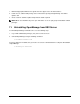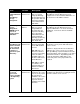User guide
April 2008 9 Dell Inc.
b. For all other configurations, use the following command:
$ ./srvadmin-install.sh –b –w –r -s
The options used in the Dell OpenManage installation script expand as:
b: Base install of OpenManage Server Administrator
w: Web interface for OpenManage Server Administrator
r: Dell Remote Access Controller (DRAC) services
s: OpenManage Storage Management (OMSM)
NOTICE: ESX Server Software does not support OpenManage diagnostics. The above
command omits diagnostics installation.
6. Start the OpenManage services using the following command:
$ srvadmin-services.sh start
7. If you have installed the IT Assistant management application on your network, configure the SNMP
daemon to send SNMP trap messages to the management console. Edit /etc/snmp/snmpd.conf
and edit the following lines of the file:
rocommunity <community_name>
trapcommunity <community_name>
trapsink <ITA_IP_Address> <community_name>
8. If you are installing Dell OpenManage on a PowerEdge 1855 system, execute the following
commands after completing OM installation:
$ chkconfig mptctlnode on
$ service mptctlnode start
9. Unmount and eject the CD/DVD with the following command:
$ eject
6.2 Installing Dell OpenManage 5.x on ESX 2.5.4 / 2.5.5
The following are the steps to install OpenManage 5.x on ESX 2.5.4 and 2.5.5:
1. Log on with administrator privileges (root) to the Service Console.
2. Make sure there is at least 512MB of free disk space in the /root partition of ESX Server service
console. This can be verified by running the df -lh command in the service console.
3. Prepare the Service Console for OpenManage installation using the following
command:
$ omasetup.sh -5 install
Insert the ESX Server Installation CD when prompted to do so.
4. After the script completes, use the following steps to install OpenManage Server Administrator:
a. If you are using an OpenManage CD/DVD, mount the CD/DVD and change the working directory
with the following commands: