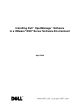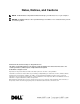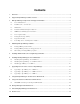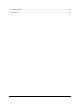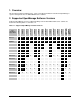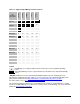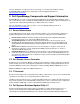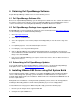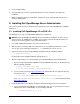User guide
April 2008 8 Dell Inc.
3. Create a Utility Partition
4. Select the ESX Server version to install and follow the onscreen instructions to complete the
installation.
5. While specifying the ESX Server installation configuration, choose manual partitioning scheme to
retain the Utility partition.
6. Installing Dell OpenManage Server Administrator
This section provides the steps to install the latest supported versions of Dell OpenManage on VMware
ESX Server.
6.1 Installing Dell OpenManage 4.5 on ESX 2.5.x
The following are the steps to install Dell OpenManage 4.5 on ESX 2.5.x:
NOTICE: Before installing Dell OpenManage, Dell recommends increasing the size of the Service
Console memory by 128MB. This is in addition to the amount of memory already allocated to the
Service Console for the number of expected virtual machines.
1. Log on with administrator privileges (root) to the Service Console.
2. Make sure there is at least 512MB of free disk space in the /root partition of ESX Server service
console. This can be verified by running the df –lh command in the service console.
3. Prepare the Service Console for OpenManage installation using the following command:
$ omasetup.sh install
Insert the ESX Server installation CD when prompted to do so.
4. After the script completes, use the following steps to install OpenManage Server Administrator:
a. If you are using an OpenManage CD/DVD, mount the CD/DVD and change the working directory
with the following commands:
$ mount /dev/cdrom /mnt/cdrom
$ cd /mnt/cdrom/srvadmin/linux/supportscripts
b. If you are using a tar file from http://support.dell.com, download the file to a temporary directory
and extract the files:
$ tar -zxvf OMI-SrvAdmin-Dell-Web-LX-450-32-335_A00.tar.gz
where OMI-SrvAdmin-Dell-Web-LX-450-32-335_A00.tar.gz is the file downloaded from
http://support.dell.com.
5. Install OpenManage by executing the installation script and following the onscreen instructions:
a. If you are installing Dell OpenManage on a PowerEdge 1855, or on a system that does not have
a Dell Remote Access Card (DRAC), use the following command:
$ ./srvadmin-install.sh –b –w -s