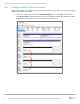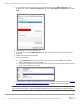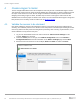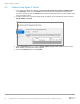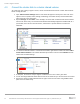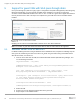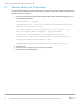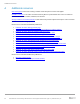Install Guide
Create a Hyper-V cluster
37 Dell EMC SC Series Storage with SAS Front-end Support for Microsoft Hyper-V | 3026-CD-WS | V3
4.3 Convert the cluster disk to a cluster shared volume
As a final step, after creating a Hyper-V cluster, convert the 500 GB cluster disk to a cluster shared volume
before creating VM roles.
1. Open Failover Cluster Manager and the new cluster will appear in the left pane. Click each of the
objects in the tree (Roles, Nodes, Storage, Networking, and Cluster Events) and view information
about each one in the center pane.
2. Expand Storage and click Disks. In this example, the cluster was created with two shared volumes
from the SC Series array. The Create Cluster Wizard automatically assigned the smallest disk as a
quorum disk, since this is a two-node cluster, and therefore a quorum witness is needed as a
tiebreaker.
3. To convert the 500 GB volume to a cluster shared volume, right-click the volume and select Add to
Cluster Shared Volumes. The volume will now be presented as a share named Volume1 on both
nodes under C:\ClusterStorage.
4. At this point, the cluster is ready to support a workload such as one or more guest VMs.
5. Create and assign additional cluster volumes from the SC Series array to the new cluster as needed.
6. Expand the cluster by adding Windows Server Hyper-V hosts as new nodes using additional SAS
ports on the SC Series array.