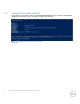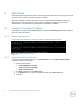Administrator Guide
31 Configuring Remote Wake-Up Using Dell Client Command Suite
7 Wireless Switch
The Wireless Switch BIOS feature provides facility of enabling or disabling individual wireless radios by
toggling the Fn+PrintScreen/Wireless Switch.
This feature can individually enable/disable WWAN, WLAN, WLAN/WiGig, GPS (on WWAN Module), and/or
Bluetooth. For example: WLAN is enabled and WWAN and Bluetooth are disabled, if you physically move the
Wireless Switch to OFF mode, then only WLAN is turned off.
Note - This feature only works on Operating Systems prior to Windows 8. Beginning with Windows 8, the
Wireless Switch toggles the ‘Airplane Mode’ either in the ON or OFF mode.
Individual radio control is handled in the OS at PC Settings => Network => Airplane Mode.
7.1 Using Dell Command | Configure
Dell Command | Configure provides following options to configure the Wireless Switch feature:
For WLAN – wirelesswitchnlanctrl
For WWAN – wirelesswitchcellularctrl
For WLAN/Wigig – wswitchwlanwigigctrl
For GPS (on WWAN Module) – wswitchgpsonwwanradio
For Bluetooth – wirelesswitchbluetoothctrl
7.1.1 Using Command Line
The following figure illustrates the command for setting the ‘wirelesswitchbluetoothctrl’ option as ‘disable’
Setting ‘wirelesswitchbluetoothctrl’ as ‘disable’
7.1.2 Using Graphical User Interface
To configure the Bluetooth feature enablement based on Wireless Switch toggling, select
wirelesswitchbluetoothctrl option from the Wireless category, then perform the following:
1. Click the required option:
Create Multiplatform Package.
Create Local System Package.
Open a Saved Package.
2. Click Edit, or double-click the wirelesswitchbluetoothctrl option.
3. In the wirelesswitchbluetoothctrl option row, select the appropriate option in the Value to Set field.
4. Click OK.
5. To apply the modifications, export the configuration in a .ini or .exe format.