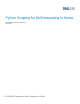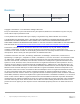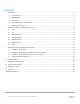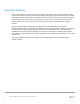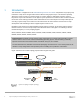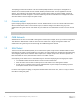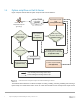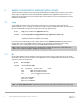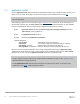Administrator Guide
10 Python Scripting for Dell Networking N-Series | Version 1.0.1
2.3 application install
Use the application install command (in global configuration mode) to load a script into switch memory. This
does not start the script, but enables it to be started using one of the methods listed in section 1.4
.
Note: Scripts must be in the user-apps directory before they can be installed. See the copy command above
for more information.
After installing, scripts can be run manually using the application start command or can be scheduled to run
automatically at bootup using the start-at-boot parameter. Other parameters listed below are also available
to assist the administrator with CPU and memory management while scripts are running.
Syntax: application install <filename> [start-on-boot] [auto-restart] [cpu-sharing <percent>]
[max-memory <max-megabytes>]
Syntax: no application install <filename>
Example: console(config)#application install hello
Optional parameters:
start-on-boot
automatically starts script at bootup
auto-restart
runs script in a loop once started manually or at bootup
cpu-sharing <percent> maximum CPU (0%-99%) the app may use
max-megabytes <megabytes>
limits the amount of memory (0-200) the app may use
Be sure to save the running-configuration to the startup-configuration after using the application install
command if the script needs to run after a switch reload. This is particularly essential for the start-on-boot
parameter to succeed. Use the no application install command to uninstall the script.
Note: The no application install command uninstalls the script and stops execution if started. If the desire
is only to stop the current execution of the script but leave it installed to run later, run the application stop
command discussed on page 11 instead.
The no application install command does not remove the script from the switch. To remove a script
completely, use the erase command discussed below.