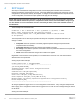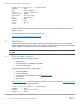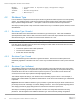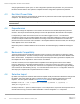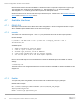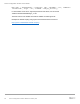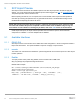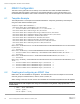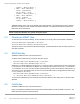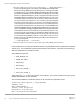Setup Guide
Table Of Contents
- 1 Getting Started
- 2 Template
- 3 SCP Export
- 4 SCP Import
- 5 SCP Import Preview
- 6 iDRAC Configuration
- 7 LifecycleController
- 8 EventFilters
- 9 RAID / Storage Configuration and Operations
- 10 BIOS Configuration
- 11 NIC / FiberChannel / InfiniBand Configuration
- 12 SupportAssist Operations
- 13 RepositoryUpdates
- 14 iDRAC Direct (SCP via USB)
- 15 OS Deployment
- 16 Telemetry Operations
- 17 Secure Enterprise Key Management Operations
- 18 Auto Config – DHCP Provisioning
- 19 Troubleshooting
- 20 Additional Resources
Server Configuration Profiles: User’s Guide
25 Server Configuration Profiles: Reference Guide | 456
Most interfaces allow for both the full FQDD or a shorthand version to import all components of a given type.
The shorthand ‘NIC’ would import NIC.Integrated.1-1-1, NIC.Integrated.2-1-1, etc, but the full FQDD
‘NIC.Integrated.1-1-1’ would only process the component for that specific device.
Shorthand values can be used for both SCP Export and SCP Import. Please refer to the
Available shorthand
options table in the Selective Export section.
4.7 Available Interfaces
4.7.1 iDRAC GUI
SCP Import can be located on the iDRAC GUI under Configuration > Server Configuration Profiles > Import.
All the available options detailed above can be found on this page.
4.7.2 racadm
The racadm ‘set’ command using the ‘-t xml’ or ‘-t json’ parameters will invoke an SCP Import operation.
Racadm example:
C:\>racadm -r 192.168.0.120 -u root -p calvin set -f R740_scp_file.xml -t xml -l
192.168.0.130:/nfs
Available options:
-c : FQDD or shorthand for selective Import.
-t : “xml” or “json” to select your format.
-b : Shutdown type; Graceful, forced or NoReboot.
-w : Time to Wait; Maximum wait time for graceful shutdown.
-s : Set the host power to On or Off after Import completes.
Refer to the racadm help text or the RACADM User’s Guide for additional options and details on network
settings.
>>racadm help set
The latest version of the Integrated Dell Remote Access Controller 9 RACADM CLI Guide is available on Dell
Support site.
4.7.3 Redfish
To import SCP profile using Redfish, execute a POST call on OEM action EID_674_Manager.
Redfish POST example:
URI: /redfish/v1/Managers/iDRAC.Embedded.1/Actions/Oem/EID_674_Manager.
ImportSystemConfiguration
Header: content-type application/json