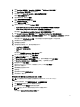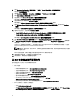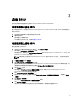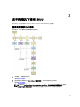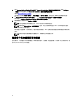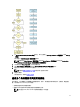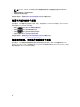Users Guide
4. 单击 Hardware Configuration(硬件配置) → RAID → Create Virtual Disk(创建虚拟磁盘)。
将会显示创建虚拟磁盘屏幕。
5. 选择 Controller(控制器)、Array Disk(阵列磁盘) 和 RAID Level(RAID 级别)。
6. 单击 Save Settings(保存设置)以创建 RAID。
7. 在左窗格上单击 Server OS Installation(服务器操作系统安装)。
此时将显示 Set the Date and Time(设置日期和时间)屏幕。
8. 设置日期和时间,然后单击 Continue(继续)。
此时将显示 Select an Operating System to Install(选择要安装的操作系统)屏幕。
9. 选择 Windows Server 2012 x64 operating system(Windows Server 2012 x64 操作系统)选项并单击 Continue
(继续)。
此时将显示 Select RAID Configuration(选择 RAID 配置)屏幕。
10. 选择以下选项之一,然后单击 Continue(继续)。
• Apply RAID Configuration specified in Hardware Configuration(应用硬件配置中指定的 RAID 配置)
• Retain existing configuration on the system(保留系统上的现有配置)
此时将显示 Operating System Installation Summary(操作系统安装摘要)页面。
11. 单击 Go back to Homepage(返回主页)并单击 Apply/Export Configuration(应用/导出配置)。
12. 在 Configure Apply/Export Options(配置应用/导出选项)屏幕中,单击 Apply/Export(应用/导出)继续操作
系统安装。
在 SBUU 2.2 及更高版本的系统上,您无需插入用于 WinPE 的 Dell Windows 操作系统安装支持包。它包含
在
Systems Management Tools and Documentation
DVD 中。
注: 要使用“虚拟介质”安装 WinPE,须卸载已挂载的现存操作系统。该系统在任何时刻仅允许挂载
一个虚拟介质。
WinPE 文件被复制。系统从硬盘引导并提示提供 Windows 操作系统介质。
13. 请提供操作系统介质,以复制文件并继续进行安装。
14. 安装完成后,系统会提示设置管理员密码。
从 Dell 支持站点访问说明文件
您可以通过以下方式之一访问所需的说明文件:
• 从以下链接:
– 所有系统管理说明文件 — dell.com/softwaresecuritymanuals
– 企业系统管理说明文件 — dell.com/openmanagemanuals
– 远程企业系统管理说明文件 — dell.com/esmmanuals
– 适用性工具说明文件 - dell.com/serviceabilitytools
– 客户端系统管理说明文件 — dell.com/OMConnectionsClient
– OpenManage Connections Enterprise 系统管理说明文件 — dell.com/
OMConnectionsEnterpriseSystemsManagement
– OpenManage Connections Client 系统管理说明文件 — dell.com/OMConnectionsClient
• 从 Dell 支持站点,请按以下步骤进行:
– 访问 dell.com/support/manuals。
– 在 Tell us about your Dell system(向我们介绍您的 Dell 系统)部分中的 No(否)下,选择 Choose from a
list of all Dell products(从 Dell 产品的完整列表中选择),然后单击 Continue(继续)。
12