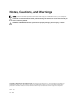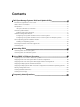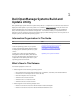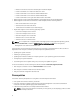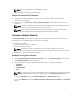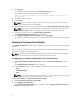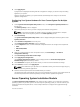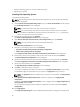User's Manual
6. Click Apply/Export.
A progress bar is displayed indicating that the configuration changes you saved in step 3 are being
applied to your system.
After the changes are applied, your system reboots automatically and is ready for use with the
updated configuration.
Configuring Your System Hardware On Your Current System For Multiple
Systems
1. On the Systems Build and Update Utility Home screen, click Change near System(s) Selection on
the left pane.
The Select System(s) screen is displayed.
2. Select the system(s) on which you want to deploy the hardware configuration.
NOTE: To generate a bootable ISO image to deploy a hardware configuration to multiple
systems, select all the required systems on the Select System(s) screen.
3. Click Save Settings.
The Systems Build and Update Utility Home screen is displayed listing the selected systems under
System(s) Selection.
4. Click Hardware Configuration on the left pane.
The Configuration Status Summary screen is displayed.
5. On the Component screen, click the individual component buttons to configure the components.
• RAID
• BMC/DRAC/iDRAC
• BIOS
6. After you configure fields on each component screen, click Save Settings → Go Back to
Configuration Summary.
7. Click Save Settings and Go Back to Home Page.
8. Click Apply/Export Configuration.
The Configure Apply/Export Options screen is displayed with the Create Auto-Deployment
Bootable Image option selected, by default.
9. Click Destination and specify the location where you want to save the bootable ISO image.
10. Click Continue, and then click Apply/Export.
NOTE: If the destination you specified is not a bootable USB key, burn the ISO image using any
media burning software application.
11. Boot the selected system(s) with the bootable media you created.
The deployment starts automatically and you are not prompted for any inputs. The system reboots as
and when required until the selected system(s) are ready with the updated configuration.
Server Operating System Installation Module
The Server Operating System Installation (SOI) module in SBUU enables you to install Dell-supported
operating systems on your Dell systems. SOI also maps the operating system you want to install on your
system and installs the requisite drivers. It has a simple interface to configure Dell-supported storage
controllers.
You can use SOI to:
9