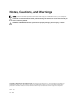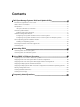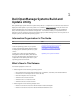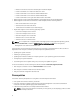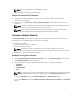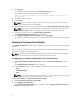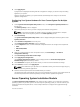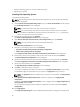User's Manual
NOTE: This is not applicable for PowerEdge SC systems.
• Basic knowledge of RAID, BIOS, BMC, and DRAC.
Lifecycle Controller GUI Transition
1. Insert the Dell Systems Management Tools and Documentation media in your media drive.
The boot menu is displayed.
2. On the screen, select Try it now – Boot to Lifecycle Controller to reboot the system to Lifecycle
Controller.
NOTE: Lifecycle Controller boot is supported on PowerEdge 12G and 11G systems. You have an
option to use Lifecycle Controller GUI or continue with SBUU.
NOTE: Make sure that iDRAC 6/BMC and UEFI BIOS is preset and configured, and System
Services and Intelligent Platform Management Interface (IPMI) are enabled.
Firmware Update Module
The Firmware Update module in SBUU enables you to update the BIOS and firmware versions of your
Dell systems in a pre-operating system environment. This module:
• Inventories your system
• Enables you to select your own repository
• Generates a comparison report
NOTE: A comparison report is a comparison of the currently installed version of each
component on the existing system with the repository component version for the same system.
• Enables you to upgrade the system components
Updating Your System Firmware
1. On the Dell Systems Build and Update Utility Home screen, click Firmware Update on the left pane.
The Repository Selection screen is displayed.
2. Specify the location where the update files repository resides. The options available are:
• NFS Share
• SMB Share
• CD/DVD Media
• USB
NOTE: To compare your system component status with a different version of the Server Update
Utility, provide the location of the Server Update Utility on the Repository Selection screen.
If you select NFS Share, enter the IP Address/Hostname and Network Share details.
If you select SMB Share, enter the IP Address/Hostname, Network Share, User Name, and Password
details.
7