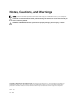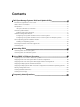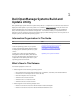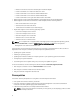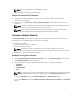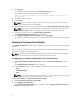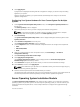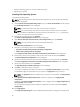User's Manual
• Deploy an operating system on your bare-metal Dell system.
• Repurpose your system.
Installing The Operating System
To install the operating system:
NOTE: The following procedure uses the Red Hat Enterprise Linux version 6.5 (64-bit) operating
system as an example.
1. On the Systems Build and Update Utility Home screen, click Server OS Installation on the left pane.
The Set the Date and Time screen is displayed.
NOTE: To install ESXi flash or ESXi HDD, insert a SD card or USB drive.
NOTE: For Dell PowerEdge 12G systems, on selecting the ESXi flash version for installation,
SBUU enables the embedded SD card and internal USB through DTK syscfg. To apply these
tokens, the system enters Lifecycle Controller.
2. Make the required changes and click Continue.
The Select an Operating System to Install screen is displayed.
3. Select Red Hat Enterprise Linux 6.5 64-bit, Create Utility Partition, and click Continue.
NOTE: The utility partition does not have DOS-based RAID tools.
The Select RAID Configuration screen is displayed.
4. Select one of the following options and click Continue.
• Apply RAID Configuration specified in Hardware Configuration
• Retain existing configuration on the system
The Configure the Disk Partition for Red Hat Enterprise Linux 6.5 64-bit screen is displayed.
5. Select the file system for boot partition, enter the size of the virtual disk, and click Continue.
The Network Adapter(s) Configuration screen is displayed.
6. Specify the required information about the network adapters on your system and click Continue.
The Enter Configuration Information for Red Hat Enterprise Linux 6.5 64-bit screen is displayed.
7. Specify the required details and click Continue.
The Operating System Installation Summary screen is displayed.
8. Click Back to change the settings if required.
To save your configuration and export it for later use, click Go Back to Home Page and go to step 9.
To immediately apply the configuration on your system, click Apply Now and go to step 11.
NOTE: The Apply Now option is enabled only if no system is not selected on the Select System
(s) screen.
9. In the Systems Build and Update Utility Home screen that is displayed, click Apply/Export
Configuration.
By default, the Configure Apply/Export Options screen is displayed with the Apply Configuration to
Current System option selected.
You can export the operating system installation configuration for later use by selecting Export
Configuration.
10. Click Apply/Export.
The Script Generation Progress screen is displayed indicating that the configuration is being saved.
10