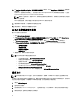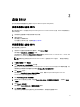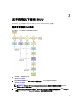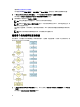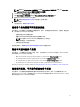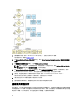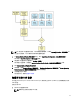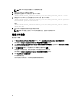Users Guide
注: 确保单击 Select Systems(选择系统)以启用 Select Options(选择选项)屏幕上的 Create Auto-
deployment Bootable Image(创建自动部署可引导映像)。
2. 从列表中选择 PowerEdge R720,并单击右箭头键。
3. 单击 Save Settings(保存设置)并返回 Systems Build and Update Utility 主页屏幕。
4. 配置 Systems Build and Update Utility 模块。
注: 请按照部署当前裸机 Dell 系统中的步骤 1 至步骤 4 操作。
5. 创建 ISO 映像。
有关更多信息,请参阅创建 ISO 映像。
部署多个具有稍微不同配置的系统
在此情形中,可以部署多个具有稍微不同配置的系统。例如,可以配置具有不同的板卡、控制器、硬盘驱动
器、内存等的
50 个 PowerEdge R720 系统。
• 控制器类型必须与所配置的相同。
• 配置的 RAID 级别和 RAID 策略必须受现有控制器的支持。
注: 串行连接 SCSI (SAS) 5 和 SAS 6 控制器需要至少 2 块磁盘。
• 磁盘数量和磁盘大小必须相同或更大。
• 可用磁盘必须为相同类型。
前提条件完成后,请按照部署多个具有相同配置的系统中的步骤进行操作。
部署不同型号的多个系统
在此情形中,可以部署不同型号的多个系统;例如,可以部署 25 个 PowerEdge R720 系统、50 个 PowerEdge
R620 系统和 25 个 PowerEdge T620 系统。
• Make sure that all the systems you want to deploy are selected on the Select System(s) screen.
• The components that need to be updated must be selected in the Firmware Update module.
• The relevant options for all the systems must be selected in the Hardware Configuration module.
• The systems that are selected have supported operating systems that can be installed on them.
After the prerequisites are complete, follow steps in Deploying More Than One System With The Same Configuration.
部署相同配置、不同操作系统的多个系统
在此情形中,可以更新和部署具有相同配置和不同操作系统的多个系统。例如,可以部署具有 Microsoft
Windows Server 2012(64 位)操作系统的 50 个 PowerEdge R720 系统和具有 Red Hat Enterprise Linux 6.3(64 位)
操作系统的另外 50 个 PowerEdge R720 系统。
17