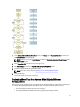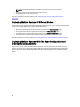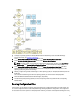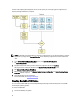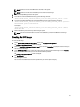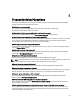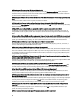User's Manual
NOTE: Make sure that no other USB media is mounted on the system.
NOTE: Make sure that the size of the USB key is more than the media image.
2. Insert the Dell OpenManage media in the system.
3. To see all the connected USB media devices, type the following command:
/media/cdrom/server_assistant/driver_tool/src/make_bootable_usb.sh --scan
4. To create the bootable USB media from the Dell OpenManage media, type the following command:
/media/cdrom/server_assistant/driver_tool/src/make_bootable_usb.sh <path-to-
mounted-dvd> <path-to-usb-device>
For example:
/media/cdrom/server_assistant/driver_tool/src/make_bootable_usb.sh /media/
cdrom/dev/sdb
5. Remove the USB key and use this key to boot the target system.
NOTE: If the Linux automount feature is active on the USB device, unmount the USB before removing it.
Creating An ISO Image
To create an ISO image:
1. On the Systems Build and Update Utility Home screen, click Apply/Export Configuration.
The Configure Apply/Export Options screen is displayed.
2. Select the Create Auto-deployment Bootable Image option and click Destination to specify the location where you
want to save the ISO image.
3. On the ISO Save Location screen, specify the location where you want to save the ISO image and click Continue.
If you choose USB as the location, you can also make the USB key bootable.
The Configure Apply/Export Options screen is displayed.
4. Click Apply/Export.
The ISO image is created.
You can create a bootable media to boot the systems that you want to update or deploy.
23