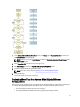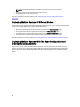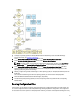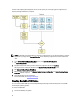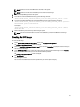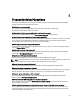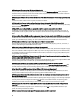User's Manual
variation of the multiple systems deployment. For the current system, you can directly apply the configuration you
imported, with slight modifications, if required.
NOTE: The GUI fields are populated when you import the configuration file. You can edit the modules, as required.
If you make any changes on the System(s) Selection screen all existing configuration for the three modules are
reset.
1. On the Systems Build and Update Utility Home screen, click Import Saved Configuration.
The Import Configuration screen is displayed.
2. Specify the location from where you want to import the configuration file and click Continue.
The progress screen is displayed, followed by the Imported Configuration File Details screen.
3. Click Systems Build and Update Utility Home.
4. Edit the existing configuration for the Firmware Update, Hardware Configuration, and Server Operating System
Installation modules, if required.
5. Create the ISO image for this configuration.
For more information, see Creating An ISO image.
Creating Bootable USB Device
You can create a bootable USB key from the Dell OpenManage media image on Red Hat Enterprise Linux and SUSE
Linux Enterprise operating systems.
To create a bootable USB:
1. Connect the USB key to the system.
22