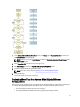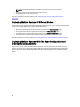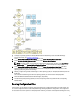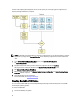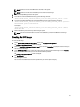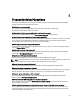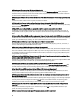User's Manual
1. To deploy an operating system (for example, Windows Server 2012 (64–bit)), create a bootable ISO image.
For more information, see Creating An ISO image.
2. On the Systems Build and Update Utility Home screen, click Server Operating System Installation.
3. On the Select an Operating System to Install screen, select Windows Server 2012 x64.
NOTE: In another session, you can export the configuration to import it later. To export, click Import Saved
Configuration on the Systems Build and Update Utility Home screen and export the configuration.
4. On the Systems Build and Update Utility Home screen, click Server Operating System Installation and select
another operating system, for example, Red Hat Enterprise Linux 5.9 (64–bit), export the configuration for this
operating system, and generate an ISO image.
5. Similarly, configure and generate an ISO image for a third operating system, for example, Red Hat Enterprise Linux
6.4 (64–bit).
You now have three ISO images for the three operating systems you want to install on multiple systems.
6. Create two different bootable media for the ISO images, respectively.
7. To install the required operating systems, boot the corresponding number of systems with the corresponding
bootable media.
Reusing Configuration Files
In this scenario, you can import and reuse a configuration file that you created and exported in an earlier session. You
can use this configuration file and create multiple ISO images with slightly different configurations. This configuration
can be used for the current system or for multiple systems. However, you need to create separate ISO images for every
21