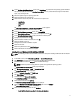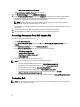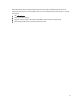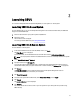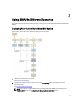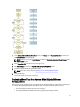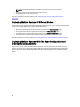User's Manual
2
Launching SBUU
You can launch Dell Systems Build and Update Utility (SBUU) on a local system or a remote system.
Launching SBUU On A Local System
To launch SBUU locally, you can use the
Dell Systems Management Tools and Documentation
media, the SBUU ISO
image or the bootable USB media:
1. Insert the relevant media in your system’s optical drive/USB drive.
2. Reboot your system.
The boot menu screen is displayed.
For creating a bootable USB media, see Creating Bootable USB.
Launching SBUU On A Remote System
To launch SBUU on a remote system:
1. In the relevant Dell Remote Access Controller (DRAC) version, click Media.
The Virtual Media screen is displayed.
For more information, see the
Dell Remote Access Controller User’s Guide
at dell.com/support/manuals.
NOTE: You are prompted to install the Virtual Media ActiveX control if it is not already installed on the system.
2. Set the Attach/Detach Status to Attached.
3. Specify the location of the ISO Image File.
To access the location of SBUU bootable media or the ISO image of the
Dell Systems Management Tools and
Documentation
media, select your system drive location or browse to identify the ISO Image File, as appropriate.
4. Click Connect.
The Virtual Media Status screen is displayed indicating that the
Dell Systems Management Tools and
Documentation
media is now connected to your host system.
5. Click Power Management.
6. To boot the host system with the SBUU media, select Power Cycle System, and click Apply.
7. Click Console.
The Console Redirection screen is displayed.
8. Click Connect.
You can now access the boot menu screen on your host system from your client system and proceed to using
SBUU remotely.
15