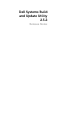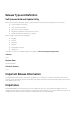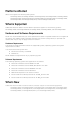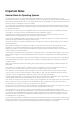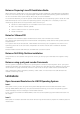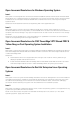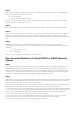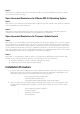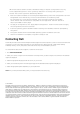Owner's Manual
Table Of Contents
- PowerEdge T620, PowerEdge R720XD, PowerEdge R720, PowerEdge R620, PowerEdge M520, PowerEdge M620, PowerEdge M420, PowerEdge M820, PowerEdge M520, PowerEdge M420, PowerEdge M820, PowerEdge M620(VRTX), and PowerEdge M520(VRTX)
- "Dell Systems Build and Update Utility"
- "Optical Media (CD/DVD) Check"
- "Skip Optical Media (CD/DVD) Boot - Boot to Hard Drive"
- Server Operating System Installation
- Firmware Update
- Hardware Configuration
- View Hardware
Open Issues and Resolutions for Windows Operating System
Issue 1
Description: The storage drivers for Microsoft Windows 2008 SP2 (64 bit) and Microsoft Windows 2008
R2 SP1 differ only in digital signatures. In Windows PE, you cannot insert similar drivers. Hence the latest
available driver for Microsoft Windows 2008 R2 SP1 is inserted. Due to this, there might be a digital
signature issue.
Resolution: Download and install the corresponding DUP from support.dell.com.
Issue 2
Description: Due to a known issue, the H700 and H710 driver collision while installing any of the
Windows 2008 OS flavors through SBUU, a consolidated driver has been used. After the OS installation is
complete, the "Device Manager" may report the presence of an older version of the driver in the storage
controller.
Resolution: Use the Update Driver->Scan automatically for updated driver software or download and
install the corresponding DUP from support.dell.com.
Open Issues and Resolutions for CMC PowerEdge VRTX Shared PREC 8
Yellow Bang on Post Operating System Installation
Issue 1
Description: Yellow bang observed on Windows 2008 and Windows 2008 R2 OS installed using SBUU on
CMC PowerEdge VRTX shared PERC 8 and PERC H710 Mini controller with Power Edge modular servers
in CMC PowerEdge VRTX
Resolution:
• Download the driver from support.dell.com and right-click the driver where yellow bang is
displayed. Update and reboot the server.
• Install Windows 2008 OS CMC PowerEdge VRTX shared PREC 8 and PERC H710 Mini controller
with Power Edge modular servers in CMC PowerEdge VRTX using Lifecycle Controller.
Open Issues and Resolutions for Red Hat Enterprise Linux Operating
Systems
Issue 1
Description: When using the "Dell PowerEdge Installation and Server Management" CD or DVD media for
new RAID configurations, installation of the Red Hat Enterprise Linux operating system may fail if both
the USB CD and USB floppy are connected. To avoid the installation failure, remove the USB floppy
connection before rebooting the system with the CD/DVD for the installation process.
Issue 2
Description: Installation of Red Hat Enterprise Linux (version 4) operating system is not supported on any
system having the CERC ATA 4ch controllers.
NOTE: In the above case, the option to install Red Hat Enterprise Linux (version 4), in the "Select
Operating Systems" page, does not exist.