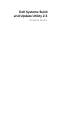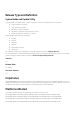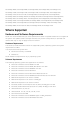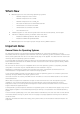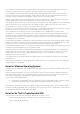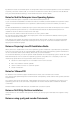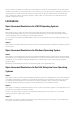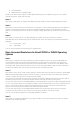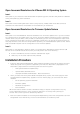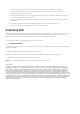Owner's Manual
Open Issues and Resolutions for VMware ESX 4.0 Operating System
Issue 1
Description: If you choose to install VMware ESX 4.x operating system, the Dell Utility Partition is deleted
during the operating system installation.
Issue 2
Description: While installing ESXi flash version (using recovery media), RAID virtual disks cannot be
created on the vFlash device. Virtual disks can be created only on hard drives.
Open Issues and Resolutions for Firmware Update Feature
Issue 1
Description: The "View/Edit/Reset" becomes enabled for the "Firmware Update" even if you do not select
any components for the update. When you visit the "Firmware Update" and specify the SUU (repository)
location either using the DVD, or NFS, or SMB, or USB media, you can view the comparison report. If the
server comparison report does not have any updatable components, you cannot configure anything on
that page. However, since the user configured the repository, the "View/Edit/Reset" option on the "Home"
page is enabled irrespective of the configuration of the firmware updates.
Issue 2
Description: In the "Repository Selection" page, if you select NFS or SMB before clicking "Refresh USB
Devices" and no USB devices are found, then you must perform one of the following:
•
Insert a USB device and click "Refresh USB devices" again
•
Select any of the other options and proceed
Installation Procedure
1. Insert the "Dell Systems Management Tools and Documentation" DVD into the system drive and
reboot the system. If the system is supported by the DVD, the "Boot Menu" page appears. The
"Boot Menu" page contains the following options to boot the system:
−
"Dell Systems Build and Update Utility"
− "Optical Media (CD/DVD) Check"
− "Skip Optical Media (CD/DVD) Boot - Boot to Hard Drive"
2. When you select the "Dell Systems Build and Update Utility" option, the "Home" page for "Dell
Systems Build and Update Utility" appears. From the "Home" page, you can access the SBUU
modules:
− Server Operating System Installation
− Firmware Update
− Hardware Configuration
− View Hardware
SBUU can also be used to create a bootable image, or export configurations for, any
of the supported systems. Click "System(s) Selection" to change the system(s) of
choice. The current system is selected by default.
3. Each of the above modules can be configured independently, and all the configurations can then
be applied at once. Alternatively, the server OS Installation can be done by itself.