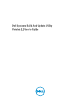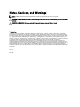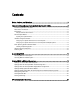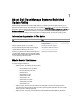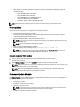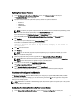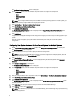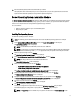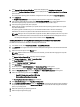User's Manual
Table Of Contents
- Dell Systems Build And Update Utility Version 2.2 User's Guide
- About Dell OpenManage Systems Build And Update Utility
- Launching SBUU
- Using SBUU In Different Scenarios
- Deploying Your Current Bare-Metal Dell System
- Deploying More Than One System With The Same Configuration
- Deploying More Than One System With Slightly Different Configurations
- Deploying Multiple Systems Of Different Models
- Deploying Multiple Systems With The Same Configuration And Different Operating Systems
- Reusing Configuration Files
- Creating Bootable USB
- Creating an ISO image
- Frequently Asked Questions

11. Boot the selected system(s) with the bootable media you created.
The deployment starts automatically and you are not prompted for any inputs. The system reboots as and when
required until the selected system(s) are ready with the updated configuration.
Server Operating System Installation Module
The Server Operating System Installation (SOI) module in SBUU enables you to install Dell-supported operating systems
on your Dell systems. SOI also maps the operating system you want to install on your system and installs the requisite
drivers. It has a simple interface to configure Dell-supported storage controllers.
You can use SOI to:
• Deploy an operating system on your
bare-metal
Dell system.
•
Repurpose
your system.
Installing The Operating System
To install the operating system, for example:
NOTE: The following uses the Red Hat Enterprise Linux version 6.3 (64-bit) operating system as an example.
1. On the Systems Build and Update Utility Home screen, click Server OS Installation on the left pane.
The Set the Date and Time screen is displayed.
NOTE: To install ESXi flash or ESXi HDD, insert a SD card or USB drive.
NOTE: For yx2x systems, on selecting the ESXi flash version for installation, SBUU enables the embedded SD
card and internal USB through DTK syscfg. To apply these tokens, the system enters Lifecycle Controller.
2. Make the required changes and click Continue.
The Select an Operating System to Install screen is displayed.
3. Select Red Hat Enterprise Linux 6.3 64-bit, Create Utility Partition, and click Continue.
NOTE: The utility partition does not have DOS-based RAID tools.
The Select RAID Configuration screen is displayed.
4. Select one of the following options and click Continue.
– Apply RAID Configuration specified in Hardware Configuration
– Retain existing configuration on the system
The Configure the Disk Partition for Red Hat Enterprise Linux 6.3 64-bit screen is displayed.
5. Select the file system for boot partition, enter the size of the virtual disk, and click Continue.
The Network Adapter(s) Configuration screen is displayed.
6. Specify the required information about the network adapters on your system and click Continue.
The Enter Configuration Information for Red Hat Enterprise Linux 6.3 64-bit screen is displayed.
7. Specify the required details and click Continue.
The Operating System Installation Summary screen is displayed.
8. Click Back to change the settings if required.
To save your configuration and export it for later use, click Go Back to Home Page and go to step 9.
To immediately apply the configuration on your system, click Apply Now and go to step 11.
NOTE: The Apply Now option is enabled only if no system is not selected on the Select System (s) screen.
9