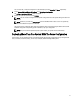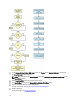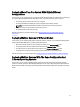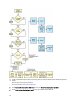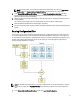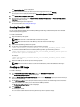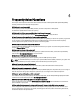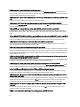User's Manual
Table Of Contents
- Dell Systems Build And Update Utility Version 2.2 User's Guide
- About Dell OpenManage Systems Build And Update Utility
- Launching SBUU
- Using SBUU In Different Scenarios
- Deploying Your Current Bare-Metal Dell System
- Deploying More Than One System With The Same Configuration
- Deploying More Than One System With Slightly Different Configurations
- Deploying Multiple Systems Of Different Models
- Deploying Multiple Systems With The Same Configuration And Different Operating Systems
- Reusing Configuration Files
- Creating Bootable USB
- Creating an ISO image
- Frequently Asked Questions
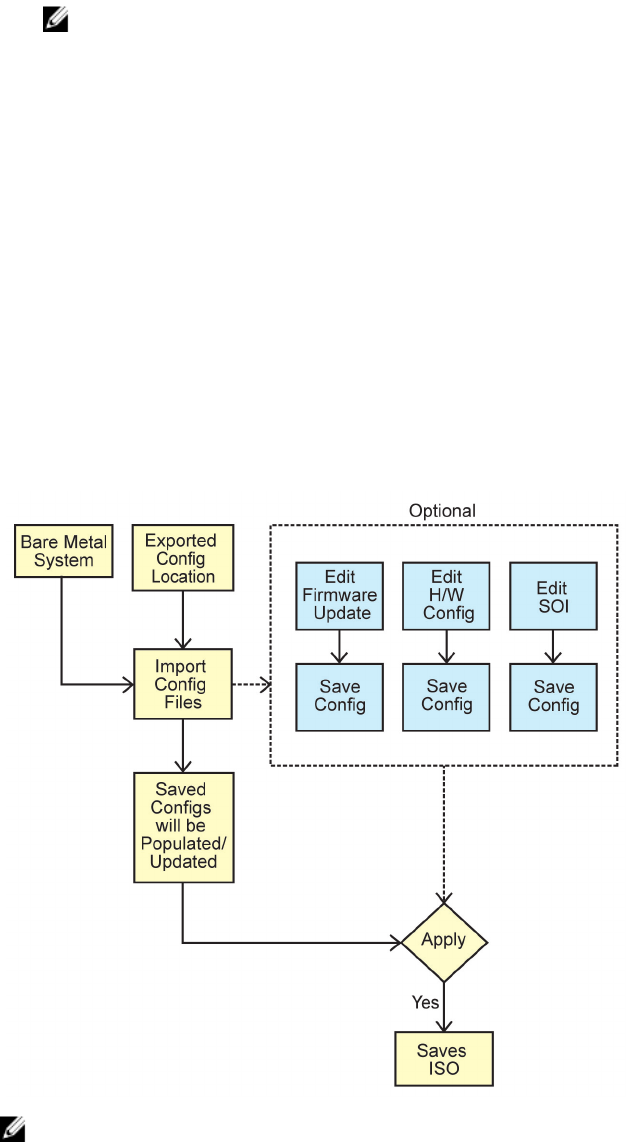
NOTE: In another session, you can export the configuration to import it later. To do this, click Import Saved
Configuration on the Systems Build and Update Utility Home screen and export the configuration.
4. On the Systems Build and Update Utility Home screen, click Server Operating System Installation and select
another operating system, for example, Red Hat Enterprise Linux 6.3 (64–bit), export the configuration for this
operating system, and generate an ISO image.
5. Similarly, configure and generate an ISO image for a third operating system, for example, Red Hat Enterprise Linux
version 6.3 (64–bit).
You now have two ISO images for the two operating systems you want to install on multiple systems.
6. Create two different bootable media for the ISO images, respectively.
7. Boot the corresponding number of systems with the corresponding bootable media to install the required operating
systems.
Reusing Configuration Files
In this scenario, you can import and reuse a configuration file that you created and exported in an earlier session. You
can use this configuration file and create multiple ISO images with slightly different configurations. This configuration
can be used for the current system or for multiple systems. However, you need to create separate ISO images for every
variation of the multiple systems deployment. For the current system, you can directly apply the configuration you
imported, with slight modifications, if required.
NOTE: The GUI fields are populated when you import the configuration file. You can edit the modules, as required.
If you make any changes on the System(s) Selection screen all existing configuration for the three modules are
reset.
1. On the Systems Build and Update Utility Home screen, click Import Saved Configuration.
21