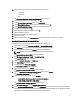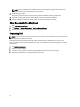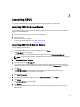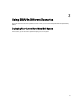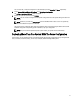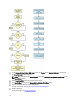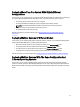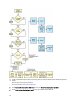User's Manual
Table Of Contents
- Dell Systems Build And Update Utility Version 2.2 User's Guide
- About Dell OpenManage Systems Build And Update Utility
- Launching SBUU
- Using SBUU In Different Scenarios
- Deploying Your Current Bare-Metal Dell System
- Deploying More Than One System With The Same Configuration
- Deploying More Than One System With Slightly Different Configurations
- Deploying Multiple Systems Of Different Models
- Deploying Multiple Systems With The Same Configuration And Different Operating Systems
- Reusing Configuration Files
- Creating Bootable USB
- Creating an ISO image
- Frequently Asked Questions

You can view, edit, or reset the configuration for the module(s) by clicking View, Edit, or Reset, respectively.
4. On the Systems Build and Update Utility Home, click Apply/Export Configuration.
The Configure Apply/Export Options screen is displayed.
5. Provide your inputs as required and click Continue.
NOTE: You can choose to configure the multi-system configuration file so that system settings are taken from
this file.
NOTE: Make sure you select the Exit on Failure option to exit SBUU when a failure occurs. The system may
become unstable if this option is not selected.
The progress screen is displayed, after which the unattended update or deployment begins. SBUU continues with
hardware configuration and operating system installation, as per your configuration.
NOTE: If any of the firmware updates requires a system reboot, your system reboots automatically.
Deploying More Than One System With The Same Configuration
In this scenario, you can deploy more than one supported system with the same configuration (that is, having the same
cards, controllers, hard drive, memory, and so on), for example, 50 Dell PowerEdge R720 systems.
17