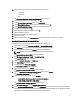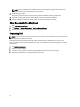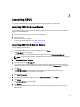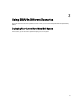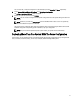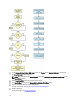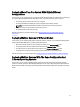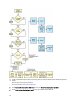User's Manual
Table Of Contents
- Dell Systems Build And Update Utility Version 2.2 User's Guide
- About Dell OpenManage Systems Build And Update Utility
- Launching SBUU
- Using SBUU In Different Scenarios
- Deploying Your Current Bare-Metal Dell System
- Deploying More Than One System With The Same Configuration
- Deploying More Than One System With Slightly Different Configurations
- Deploying Multiple Systems Of Different Models
- Deploying Multiple Systems With The Same Configuration And Different Operating Systems
- Reusing Configuration Files
- Creating Bootable USB
- Creating an ISO image
- Frequently Asked Questions

15. Select the driver source and press <F9>. The driver source options are:
– Local Media
– HTTP or FTP
– NFS
The Welcome to XenServer - Version <version number> screen appears.
16. Insert the CDs and after the drivers are loaded, click OK.
17. On the End User Licence agreement screen, click Accept EULA.
18. On the Virtual Machine Storage screen, select the storage disk and click OK.
19. On the Select the Installation Source screen, select the local media option.
20. Configure the password and click OK.
21. Select the Network Interface Card (NIC) and click OK.
22. Select the (DHCP) or static IP.
23. Configure the Hostname and DMS as required.
24. Select the time zone.
25. Select the system time and click Install XenServer. Remove the CDs after the installation is complete.
Installing Windows 2012 (64–bit) Using SBUU ISO
The iDRAC console is taken as an example for installing Windows 2012 (64–bit).
1. In the iDRAC console, select Virtual Console/Media → Launch Virtual Console .
2. Click Add Image and navigate to the location where SBUU ISO image is located.
3. Select the check box adjacent to the Mapped field of the SBUU ISO image.
NOTE: WinPE is required for booting SBUU on Windows operating systems.
The Systems Build and Update Utility home page is displayed.
4. Click Hardware Configuration → RAID → Create Virtual Disk .
The Create Virtual Disk screen is dispalyed.
5. Select the Controller, Array Disk, and RAID Level.
6. Click Save Settings to create the RAID.
7. On the left pane, click Server OS Installation.
The Set the Date and Time screen is displayed.
8. Set the date and time and click Continue.
The Select an Operating System to Install screen is displayed.
9. Select the Windows Server 2012 x64 operating system option and click Continue.
The Select RAID Configuration screen is displyed.
10. Select one of the following options and click Continue.
– Apply RAID Configuration specified in Hardware Configuration
– Retain existing configuration on the system
The Operating System Installation Summary page is displayed.
11. Click Go back to Homepage and click Apply/Export Configuration.
12. On the Configure Apply/Export Options screen, click Apply/Export to proceed with the operating system installation.
From SBUU 2.2 onward, you do not have to insert the Dell Windows OS install support pack for WinPE. It is bundled
with SBUU and the
Systems Management Tools and Documentation
DVD.
11