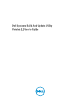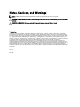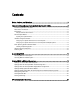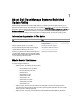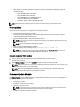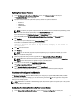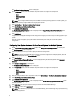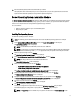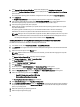Dell Systems Build And Update Utility Version 2.
Notes, Cautions, and Warnings NOTE: A NOTE indicates important information that helps you make better use of your computer. CAUTION: A CAUTION indicates either potential damage to hardware or loss of data and tells you how to avoid the problem. WARNING: A WARNING indicates a potential for property damage, personal injury, or death. © 2012 Dell Inc.
Contents Notes, Cautions, and Warnings...................................................................................................2 1 About Dell OpenManage Systems Build And Update Utility................................................5 Information Organization In The Guide.....................................................................................................................5 What’s New In This Release.....................................................................................
About Dell OpenManage Systems Build And Update Utility 1 Dell OpenManage Systems Build and Update Utility (SBUU) is a Graphical User Interface (GUI) based one-to-one deployment and update tool for of the Dell Systems. It is available at support.dell.com and as part of the Dell Systems Management Tools and Documentation DVD. It has modules such as Server OS Installation (SOI), Firmware Update, and Hardware Configuration.
• Added support for the following Network Interface Cards (NICs), Converged Network Adapters (CNAs), and Fibre Channels (FCs): – QLogic QLE2660 Single Port FC16 HBA – QLogic QLE2662 Dual Port FC16 HBA – QLogic QME2662 Dual Port FC16 HBA Mezzanine – Emulex LPm16002 Dual Port FC16 HBA Mezz – Intel I350 2 x 1Gb BT + X520 2 x 10Gb SFP+ Rack NDC NOTE: While deploying the operating system, ensure that no external storage is connected to the FCs.
Updating Your System Firmware 1. On the Dell Systems Build and Update Utility Home screen, click Firmware Update on the left pane. The Repository Selection screen is displayed. 2. Specify the location where the update files repository resides.
The Configuration Status Summary screen is displayed. 2. On the Component screen, click the individual component buttons to configure the components. – RAID – BMC/DRAC/iDRAC – BIOS NOTE: If you configure RAID manually and use SBUU to install an operating system on a master system, you need to manually configure RAID on the target system as well. 3. Click Save Settings → Go Back to Configuration Summary. 4. Click Save Settings and Go Back to Home Page. 5. Click Apply/Export Configuration.
11. Boot the selected system(s) with the bootable media you created. The deployment starts automatically and you are not prompted for any inputs. The system reboots as and when required until the selected system(s) are ready with the updated configuration. Server Operating System Installation Module The Server Operating System Installation (SOI) module in SBUU enables you to install Dell-supported operating systems on your Dell systems.
9. In the Systems Build and Update Utility Home screen that is displayed, click Apply/Export Configuration. By default, the Configure Apply/Export Options screen is displayed with the Apply Configuration to Current System option selected. You can export the operating system installation configuration for later use by selecting Export Configuration. 10. Click Apply/Export. The Script Generation Progress screen is displayed indicating that the configuration is being saved. 11.
15. Select the driver source and press . The driver source options are: – Local Media – HTTP or FTP – NFS The Welcome to XenServer - Version screen appears. 16. Insert the CDs and after the drivers are loaded, click OK. 17. On the End User Licence agreement screen, click Accept EULA. 18. On the Virtual Machine Storage screen, select the storage disk and click OK. 19. On the Select the Installation Source screen, select the local media option. 20.
NOTE: To use Virtual Media to mount WinPE, unmount any existing operating system that is mounted. The system allows only one virtual media mount at any instance. 13. The WinPE files are copied. The system boots from the hard disk and prompts for providing the Windows operating system media. 14. Provide the operating system media so that the files are copied and continues the installation. 15. After the installation is complete, the system prompts you to set the administrator password.
Launching SBUU 2 You can launch Dell Systems Build and Update Utility (SBUU) on a local system or a remote system. Launching SBUU On A Local System To launch SBUU locally, you can use the Dell Systems Management Tools and Documentation media, the SBUU ISO image or the bootable USB media: 1. Insert the relevant media in your system’s optical drive/USB drive. 2. Reboot your system. The boot menu screen is displayed. For creating a bootable USB media, see Creating Bootable USB .
Using SBUU In Different Scenarios 3 This section describes some of the possible scenarios in which you can use the Dell Systems Build and Update Utility (SBUU). Deploying Your Current Bare-Metal Dell System In this scenario, you can see how to update and deploy your current system.
1. Update your system firmware, if required. See Firmware Update Module. 2. Configure your system hardware and make sure you click Save Settings before you navigate away from a component screen. See Hardware Configuration Module. NOTE: Ensure that you configure Redundant Array of Independent Disks (RAID) to proceed beyond the Configure RAID screen in the Configure Server Operating System Installation module. 3.
You can view, edit, or reset the configuration for the module(s) by clicking View, Edit, or Reset, respectively. 4. On the Systems Build and Update Utility Home, click Apply/Export Configuration. The Configure Apply/Export Options screen is displayed. 5. Provide your inputs as required and click Continue. NOTE: You can choose to configure the multi-system configuration file so that system settings are taken from this file.
1. On the Systems Build and Update Utility Home screen, click Change against System(s) Selection on the left pane. The Select System(s) screen is displayed. NOTE: Make sure that you click Select Systems to enable the Create Auto-deployment Bootable Image on the Select Options screen. 2. Select PowerEdge R720 from the list and click the right arrow. 3. Click Save Settings and return to the Systems Build and Update Utility Home screen. 4. Configure the Systems Build and Update Utility modules.
Deploying More Than One System With Slightly Different Configurations In this scenario, you can deploy more than one supported system with slightly different configurations. For example, you can configure 50 PowerEdge R720 systems with different cards, controllers, hard drives, memory, and so on. • The controller type must be the same as that you configured. • The configured RAID level and RAID policy must be supported by the existing controller.
1. Create a bootable ISO image to deploy an operating system, for example, Windows Server 2012 (64–bit) operating system. Enter the result of your step here (optional). For more information, see Creating An ISO image. 2. On the Systems Build and Update Utility Home screen, click Server Operating System Installation. 3. On the Select an Operating System to Install screen, select Windows Server 2012 x64.
NOTE: In another session, you can export the configuration to import it later. To do this, click Import Saved Configuration on the Systems Build and Update Utility Home screen and export the configuration. 4. On the Systems Build and Update Utility Home screen, click Server Operating System Installation and select another operating system, for example, Red Hat Enterprise Linux 6.3 (64–bit), export the configuration for this operating system, and generate an ISO image. 5.
The Import Configuration screen is displayed. 2. Specify the location from where you want to import the configuration file and click Continue. The progress screen is displayed, followed by the Imported Configuration File Details screen. 3. Click Systems Build and Update Utility Home. 4. Edit the existing configuration for the Firmware Update, Hardware Configuration, and Server Operating System Installation modules, if required. 5. Create the ISO image for this configuration.
Frequently Asked Questions 4 This chapter contains important information about the different modules in Dell Systems Build Update Utility (SBUU), including answers to some frequently asked questions. Q: What does the repository contain? A: The repository contains the updated BIOS, firmware, and driver components for Dell systems. The Dell Server Updates media includes the repository.
Q: What happens if I create a virtual disk by specifying the size? A: If you create a virtual disk by specifying the size (instead of using the Maximum possible size option), subsequent virtual disks that you create are bound to the controller and the array disk that you selected. This condition is valid until you exhaust all the available space on that array disk.
A: Some operating systems are not supported with some RAID controllers. See the readme.text file in the root folder for details. Q: Where can I get information on support for storage controllers and operating systems? A: Depending on the storage controllers on your system, some operating systems may not be supported. See readme.txt in the root folder of the Dell Systems Management Tools and Documentation media or the online help for details.