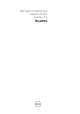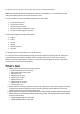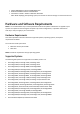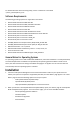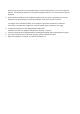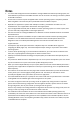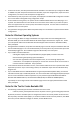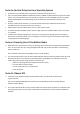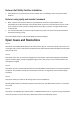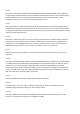Owner's Manual
For details about the driver extracting utility, see the "readme.txt" in the folder
"/server_assistant/driver_tool".
Software Requirements
The following operating systems are supported in this release:
Microsoft Windows Server 2008 with SP2
Microsoft Windows Server 2008, x64 edition with SP2
Microsoft Windows Server 2008 R2 with SP1
Microsoft Windows Server 2012 x64
Microsoft Windows Server 2011 Small Business Server
Microsoft Windows Server 2008 Essential Business Server x64 SP1
Red Hat Enterprise Linux version 5.8 x86
Red Hat Enterprise Linux version 5.8 x86_64
Red Hat Enterprise Linux version 6.3 x64
Novell(R) SUSE Linux Enterprise Server (SLES) 10 x86_64 with SP4
Novell(R) SUSE LINUX Enterprise Server (SLES) 11 x86_64 with SP2
VMware ESX version - 4.1 U3, 4.0 U3
VMware ESXi Installer and Recovery, version - 4.1 U3, 4.0 U3, 5.1
Citrix Xen Server 6.1 HDD
Microsoft Windows Server 2008 R2 Hyper-V x86_64 Edition
General Notes for Operating Systems
For operating systems such as ESX and Windows 2008 Server, where the installation is not fully-automated,
the native Graphical User Installation tool provided by the operating system installation media is used.
Hence, the date and time zone setting in the SBUU setup page is not applied. You must set the date and
time manually after the operating system is installed.
Installation
1. Insert the "Dell Systems Management Tools and Documentation" DVD into your system drive and
reboot your system. If the system is supported by the DVD, the "Boot Menu" page appears. The "Boot
Menu" page contains the following options to boot your system:
- "Dell Systems Build and Update Utility"
- "Optical Media (CD/DVD) Check"
- "Skip Optical Media (CD/DVD) Boot - Boot to Hard Drive"
2. When you select the "Dell Systems Build and Update Utility" option, the "Home" page for "Dell Systems
Build and Update Utility" appears. From the "Home" page, you can access the SBUU modules:
- Server Operating System Installation
- Firmware Update
- Hardware Configuration
- View Hardware