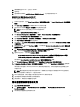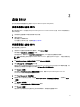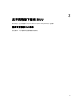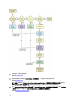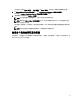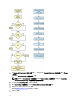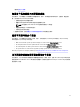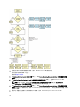Users Guide
23. 根据需要配置 Hostname(主机名)和 DMS。
24.
选择时区。
25. 选择系统时间并单击 Install XenServer(安装 XenServer)。在安装完成后取出 CD。
使用 SBUU ISO 安装 Windows 2008 R2 SP1
以 iDRAC 控制台为例安装 Windows 2008 R2 SP1。
1. 在 iDRAC 控制台中,选择 Virtual Console/Media(虚拟控制台/介质) → Launch Virtual Console(启动虚拟控
制台)。
2. 单击 Add Image(添加映像)并导航到 SBUU ISO 所在的位置。
3. 选中 SBUU ISO 映像的 Mapped(已映射)字段旁边的复选框。
备注: 在 Windows 操作系统上引导 SBUU 需要 WinPE。
此时将显示 Systems Build and Update Utility 主页。
4. 单击 Hardware Configuration(硬件配置) → RAID → Create Virtual Disk(创建虚拟磁盘)。
此时将出现 Create Virtual Disk(创建虚拟磁盘)屏幕。
5. 选择 Controller(控制器)、Array Disk(阵列磁盘) 和 RAID Level(RAID 级别)。
6. 单击 Save Settings(保存设置)以创建 RAID。
7. 在左窗格中,单击 Server OS Installation(服务器操作系统安装)。此时将出现 Set the Date and Time(设置
日期和时间)屏幕。
8. 设置日期和时间,然后单击 Continue(继续)。此时将出现 Select an Operating System to Install(选择要安
装的操作系统)屏幕。
9. 选中 Windows Server 2008 operating system(Windows Server 2008 操作系统)选项并单击 Continue(继
续
)。此时将出现 Select RAID Configuration(选择 RAID 配置)屏幕。
10. 选择以下选项之一,然后单击 Continue(继续)。
– Apply RAID Configuration specified in Hardware Configuration(应用硬件配置中指定的 RAID 配置)
– Retain existing configuration on the system(保留系统上的现有配置)
此时将出现 Operating System Installation Summary(操作系统安装摘要)屏幕。
11. 单击 Go back to Homepage(返回主页)并单击 Apply/Export Configuration(应用/导出配置)。
12. 在 Configure Apply/Export Options(配置应用/导出选项)屏幕中,单击 Apply/Export(应用/导出)继续操作
系统安装。
系统会提示插入适用于 WinPE 的 Dell Windows 操作系统安装支持包。可以使用虚拟介质选项或通过插入
CD 提供介质。
备注: 要使用虚拟介质安装方式来提供 WinPE,请清除已装入的虚拟介质并继续 WinPE 的虚拟安装。
系统在任何情况下都只允许一个虚拟介质装入。
13. WinPE 文件被复制。系统从硬盘引导并提示提供 Windows 操作系统介质。
14.
为有待复制的文件提供操作系统介质并继续安装。
15. 安装完成后,系统会提示设置管理员密码。
您可能需要的其他说明文件
1. 转到 support.dell.com/manuals。
2. 单击 Software(软件) → Systems Management(系统管理) → Dell OpenManage Releases(Dell
OpenManage 版本)。
3.
单击相关版本查看特定版本的说明文件。
11