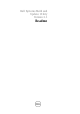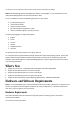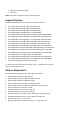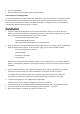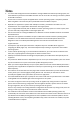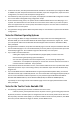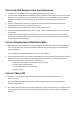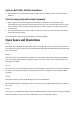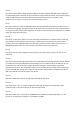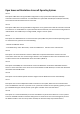Owner's Manual
Open Issues and Resolutions Across all Operating Systems
Issue 1
Description: SBUU does not support RAID configuration on any system with a SAS 5/iR or SAS 6/iR
controller connected to a hard drive. To install SBUU on a system with the SAS 5/iR or SAS 6/iR controller,
ensure that at least two hard drives are connected.
Issue 2
Description: SBUU does not support RAID Configuration on any system with a SATA 2S controller connected
to a hard drive. To install SBUU on a system with the SATA 2S controller, set the hard drive configuration to
"Native Mode" in the BIOS setup or configure RAID, using the "Ctrl+A" option.
Issue 3
Description: If a USB flash device is connected to the system, SBUU may fail to install the operating system.
To resolve the issue, perform one of the following:
- Remove the USB flash device.
- In the BIOS setup, under "Boot Order," move the "USB Device" selection to the end of the list.
Issue 4
Description: The "View Hardware" feature in SBUU does not provide information on devices that are
connected to the chassis. The current listing of devices is not complete and does not include devices such
as Fibre Channel cards and Dell Remote Access Controller 5 (DRAC 5).
Issue 5
Description: On PE1800, the "view hardware" feature in SBUU does not show the CERC SATA 2S device
when it is set to ATA mode. This is due to the current limitation of CERC SATA 2S; it has the same PCI device
ID for both ATA and RAID mode.
Issue 6
Description: Use of localized special characters might cause the SBUU GUI to freeze intermittently.
Issue 7
Description: If there are multiple SAS or RAID controllers on the system, SBUU uses the controller listed
first in the BIOS boot order list. If you want to use a particular controller for the operating system, you must
go to the BIOS setup (F2 on boot) and set up the given controller as the first boot device.
Issue 8
Description: It is recommended that you do not start SBUU if any of the virtual disks are in a non-optimal
state. Use the RAID controller's firmware utility (Ctrl+A or Ctrl+M or Ctrl+R or Ctrl+C during boot) to reset
the RAID controller's state. If an array disk is removed, the firmware utility may indicate that the