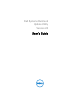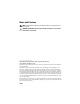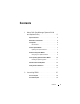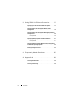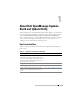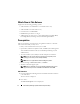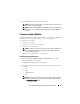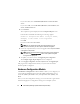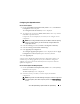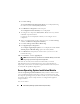User's Manual
About Dell OpenManage Systems Build and Update Utility 9
Configuring Your System Hardware
On Your Current System
1
On the
Systems Build and Update Utility Home
screen, click
Hardware
Configuration
on the left pane.
The
Configuration Status Summary
screen is displayed.
2
To configure the components (RAID, DRAC, BIOS, and so on), click the
individual component buttons.
Component screens are displayed, on which you can configure various
components.
NOTE: If you configure RAID manually and use SBUU to install an operating
system on a master system, you need to manually configure RAID on the
target system as well.
3
Click
Save Settings
and then,
Go Back to Configuration Summary
.
4
Click
Save Settings and Go Back to Home Page
.
5
Click
Apply/Export Configuration
.
The
Configure Apply/Export Options
screen is displayed with the
Apply
Configuration to Current System
option selected, by default.
6
Click
Apply/Export
.
A progress bar is displayed indicating that the configuration changes you
saved in step 3 are being applied to your system. After the changes are
applied, your system reboots automatically and is ready for use with the
updated configuration.
On Your Current System For Multiple Systems
1
On the
Systems Build and Update Utility Home
screen, click
System(s)
Selection
on the left pane.
The
Select System(s)
screen is displayed.
2
Select the system(s) on which you want to deploy the hardware
configuration.
NOTE: To generate a bootable ISO image to deploy a hardware configuration
to multiple systems, select all the required systems on the Select System(s)
screen.