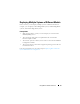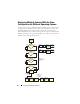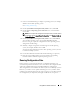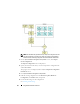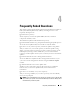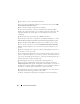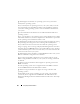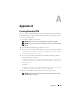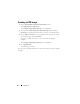User's Manual
30 Appendix A
Creating an ISO image
1
On the
Systems Build and Update Utility Home
screen,
click
Apply/Export Configuration
.
The
Configure Apply/Export Options
screen is displayed.
2
Select the
Create Auto-deployment Bootable Image
option and click
Destination
to specify the location where you want to save the ISO image.
3
On the
ISO Save Location
screen, specify the location where you want to
save the ISO image and click
Continue
.
If you choose USB as the location, you can also make the USB key
bootable.
The
Configure Apply/Export Options
screen is displayed.
4
Click
Apply/Export
.
The ISO image is created.
You can create a bootable media to boot the systems that you want to update
or deploy.