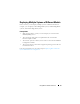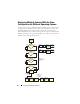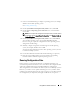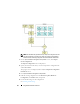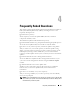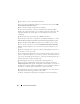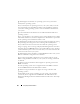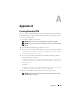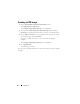User's Manual
Appendix A 29
A
Appendix A
Creating Bootable USB
You can create a bootable USB key from the Dell OpenManage media image
on Red Hat Enterprise Linux and SUSE Linux Enterprise operating systems.
To create a bootable USB:
1
Plug in the USB key to the system.
NOTE: Make sure that no other USB media is mounted on the system.
NOTE: Make sure that the size of the USB key is more than that of the media
image.
2
Insert the
Dell OpenManage media
in the system.
3
To see all the connected USB media devices, type the following command:
/media/cdrom/server_assistant/driver_tool/src/mak
e_bootable_usb.sh --scan
4
To create the bootable USB media from the
Dell OpenManage media
,
type the following command:
/media/cdrom/server_assistant/driver_tool/src/mak
e_bootable_usb.sh <path-to-mounted-dvd> <path-to-
usb-device>
Example:
/media/cdrom/server_assistant/driver_tool/src/mak
e_bootable_usb.sh /media/cdrom /dev/sdb
5
Remove the USB key and use this key to boot the target system.
NOTE: If the Linux automount feature is active on the USB device, unmount
the USB before removing it.