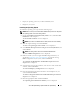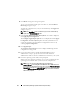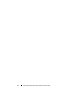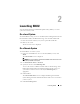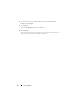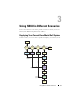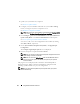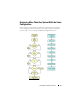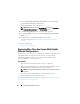User's Manual
20 Using SBUU in Different Scenarios
1
On the
Systems Build and Update Utility Home
screen, click
Change
against
System(s) Selection
on the left pane.
The
Select System(s)
screen is displayed.
NOTE: Make sure that you click Select Systems to enable the Create Auto-
deployment Bootable Image on the Select Options screen.
2
Select
PowerEdge R720
from the list and click the right arrow.
3
Click
Save Settings
and return to the
Systems Build and Update Utility
Home
screen.
4
Configure the Systems Build and Update Utility modules.
See step 1 through step 4 in Deploying Your Current Bare-Metal Dell
System.
5
Create an ISO image.
See Creating an ISO image.
Deploying More Than One System With Slightly
Different Configurations
In this scenario, you can see how to deploy more than one supported system
with slightly different configurations. For example, you can configure
50 PowerEdge R720 systems but the systems may have different cards,
controllers, hard drives, memory, and so on.
Prerequisites
• The controller type must be the same as that you configured.
• The configured Redundant Array of Independent Disks (RAID) level and
RAID policy must be supported by the existing controller.
NOTE: Serial Attached SCSI (SAS) 5 and SAS 6 controllers require a minimum
of 2 disks.
• The number of disks and the disk size must be the same or more.
• The available disks must be of the same type.
Once the prerequisites are met, follow the steps in
Deploying More Than One
System With the Same Configuration
.