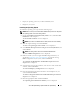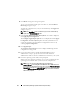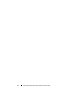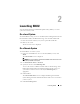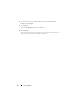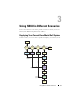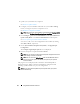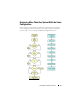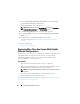User's Manual
18 Using SBUU in Different Scenarios
1
Update your system firmware, if required.
See Firmware Update Module.
2
Configure your system hardware and make sure you click
Save Settings
before you navigate away from a component screen.
See Hardware Configuration Module.
NOTE: Ensure that you configure RAID to proceed beyond the Configure RAID
screen in the Configure Server Operating System Installation module.
3
Click
Configure
against
Server OS Installation
on the
Systems Build and
Update Utility Home
or click
Server OS Installation
on the left pane.
See Server Operating System Installation Module.
You can view, edit, or reset the configuration for the modules by clicking
View
,
Edit
, or
Reset
, respectively.
4
On the
Systems Build and Update Utility Home
,
click
Apply/Export
Configuration
.
The
Configure Apply/Export Options
screen is displayed.
5
Provide your inputs as required and click
Continue
.
NOTE: You can choose to configure the multi-system configuration file so that
system settings are taken from this file.
NOTE: You can check the Exit on Failure option so that SBUU exits when a
failure occurs. If this option is not selected, it may cause your system to
become unstable.
The progress screen is displayed, after which the unattended update or
deployment begins. SBUU continues with hardware configuration and
operating system installation, as per your configuration.
NOTE: If any of the firmware updates requires a system reboot, your system
reboots automatically.