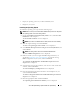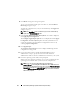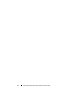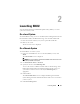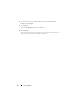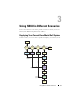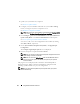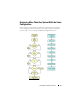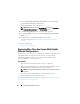User's Manual
About Dell OpenManage Systems Build and Update Utility 11
• Deploy an operating system on your
bare-metal
Dell system
•
Repurpose
your system
Installing the Operating System
To install the operating system, perform the following steps:
NOTE: Make sure that you have selected the RedHat Enterprise Linux 6.1 x86_64 as
the operating system and create a utility partition.
1
On the
Systems Build and Update Utility Home
screen, click
Server OS
Installation
on the left pane.
The
Set the Date and Time
screen is displayed.
NOTE: If you want to install ESXi Flash or HDD, insert a SD card or USB key.
2
Make the required changes and click
Continue
.
The
Select an Operating System to Install
screen is displayed.
3
Select
Red Hat Enterprise Linux 6.1 x86_64
,
Create Utility Partition
, and
click
Continue
.
NOTE: The utility partition does not have DOS-based RAID tools.
The
Select RAID Configuration
screen is displayed.
4
Indicate whether you want to apply the RAID configuration that you
specified in Configuring Your System Hardware or retain the existing
RAID configuration on your system, and click
Continue
.
The
Configure the Disk Partition for Red Hat Enterprise Linux 6.1
x86_64
screen
is displayed.
5
Select the file system for boot partition, enter the size of the virtual disk
available, and click
Continue
.
The
Network Adapter(s) Configuration
screen is displayed.
6
Enter the appropriate information about the network adapters on your
system and click
Continue
.
The
Enter Configuration Information for Red Hat Enterprise Linux 6.1
x86_64
screen is displayed.
7
Fill in the appropriate fields and click
Continue
.
The
Operating System Installation Summary
screen is displayed.