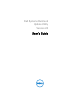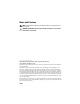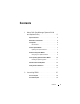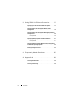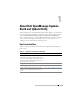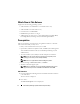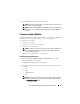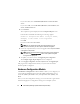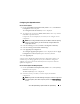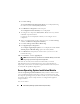User's Manual
10 About Dell OpenManage Systems Build and Update Utility
3
Click
Save Settings
.
The
Systems Build and Update Utility Home
screen is displayed listing
the selected systems under
System(s) Selection
.
4
Click
Hardware Configuration
on the left pane.
The
Configuration Status Summary
screen is displayed.
5
To configure the components (RAID, DRAC, BIOS, and so on), click the
individual component buttons.
Component screens are displayed on which you can configure various
components.
6
After you configure fields on each component screen, click
Save Settings
and then,
Go Back to Configuration Summary
.
7
Click
Save Settings and Go Back to Home Page
.
8
Click
Apply/Export Configuration
.
The
Configure Apply/Export Options
screen is displayed with the
Create
Auto-Deployment Bootable Image
option selected, by default.
9
Click
Destination
and specify the location where you want to save the
bootable ISO image.
10
Click
Continue
and then
Apply/Export
.
NOTE: If the destination you specified is not a bootable USB key, burn the ISO
image using any media burning software application.
11
Boot the selected systems with the bootable media you created.
The deployment starts automatically and you are not prompted for any
inputs. The system reboots as and when required until the selected systems
are ready with the updated configuration.
Server Operating System Installation Module
The Server Operating System Installation (SOI) module in SBUU enables
you to install Dell-supported operating systems on your Dell
systems
. SOI
also maps the operating system you want to install on your
system and installs
the requisite drivers. It has a simple interface to configure Dell-supported
storage controllers.
You can use SOI to: