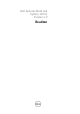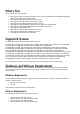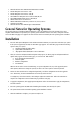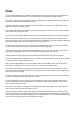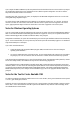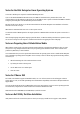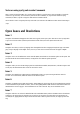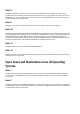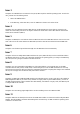Owner's Manual
Issue 8
Description: In NFS shares, when the user opts to use operating system ISOs from a network location and during copy
operation, if the network is disconnected for a while and then reconnected, the copy operation will resume, but in case of
MB/Windows share, the copy operation will not resume. Disconnection on a SMB/Windows share will result in an error and
user must reboot and re-run the operation.
Issue 9
Description: Do not export configuration files from PE to SC servers and vice-versa as this is not supported.
Issue 10
Description: On Dell PowerEdge systems with internal USB, BIOS setting configuration for internal USB Port is possible only if
User Accessible/external (UA) USB ports are set to All Ports On. If UA USB ports are not set to All Ports On and user tries to
configure BIOS setting for internal USB Port using Server Administrator GUI or CLI, the configuration will appear to be
successful but the changes will not take effect on next reboot. If UA USB ports settings are changed from All Ports On to All
Ports Off or Only Back Ports On, the USB will be automatically set to Off during the next reboot.
Issue 11
Description: SBUU will not boot through DVD under BIOS in UEFI mode.
Issue 12
Description: If you return to a page (including Home page) directly from the operating system installation page, it may take
some time for the new page to load.
Open Issues and Resolutions across all Operating
Systems
Issue 1
Description: SBUU does not support RAID configuration on any system with a SAS 5/iR or SAS 6/iR controller connected to
one hard drive. To install SBUU on a system with the SAS 5/iR or SAS 6/iR controller, ensure that at least two hard drives
are connected.
Issue 2
Description: SBUU does not support RAID Configuration on any system with a SATA 2S controller connected to one hard drive.
To install SBUU on a system with the SATA 2S controller, set the hard drive configuration to "Native Mode" in the BIOS setup
or configure RAID, using the "Ctrl+A" option.