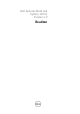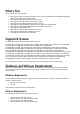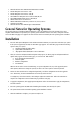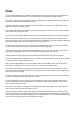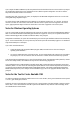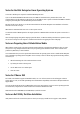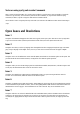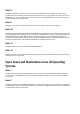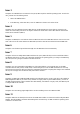Owner's Manual
•
Microsoft Windows Server 2008 Essential Business Server x64 SP1
•
Red Hat Enterprise Linux version 5.7 x86
•
Red Hat Enterprise Linux version 5.7 x86_64
•
Red Hat Enterprise Linux version 6.1 x86_64
•
Novell SUSE Linux Enterprise Server version 10 (SP4) x86_64
•
Novell SUSE LINUX Enterprise Server 11 SP2 x86_64
•
VMware ESX version 4.1 U2 and 4.0 U3
•
VMware ESXi Installer and Recovery version 4.1 U2, 4.0 U3, and 5.0
•
Citrix Xen 6.0 FP1 HDD
•
Microsoft Windows Server 2008 R2 Hyper-V x86_64 Edition
General Notes for Operating Systems
For operating systems such as ESX and Windows 2008 Server, where the installation is not fully-automated, the native
Graphical User Installation tool provided by the operating system installation media is used. Hence, setting date and time
zone in the SBUU setup page is not applied. The date and time must be set manually after the operating system is installed.
Installation
1.
Insert the "Dell Systems Management Tools and Documentation" DVD into your system drive and reboot your system.
If the system is supported by the DVD, the "Boot Menu" page appears. The "Boot Menu" page contains the following
options to boot your system:
o
"Dell Systems Build and Update Utility"
o
"Optical Media (CD/DVD) Check"
o
"Skip Optical Media (CD/DVD) Boot - Boot to Hard Drive"
2.
When you select the "Dell Systems Build and Update Utility" option, the "Home" page for "Dell Systems Build and
Update Utility" appears. From the "Home" page, you can access the SBUU modules:
o
Server Operating System Installation
o
Firmware Update
o
Hardware Configuration
o
View Hardware
SBUU can also be used to create a bootable image, or export configurations for, any of the supported systems.
Click "System(s) Selection" to change the system(s) of choice. The current system is selected by default.
3.
Each of the above modules can be configured independently, and all the configurations can then be applied at
once. Alternatively, the Server OS Installation can be done by itself in one flow.
To configure any of the above modules, click "Configure" against the module name. Follow the instructions to
complete the configuration. Context-sensitive help is provided on each page.
4.
To apply all configurations, click "Apply/Export Configuration". Follow the instructions to apply the configurations,
and click "Continue".
5.
Insert the operating system CD/DVD media if installing from CD/DVD, when asked by the system.
6.
The system reboots and the unattended operating system installation continues.
7.
When the installation is complete, your system is ready for use.