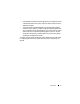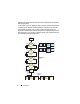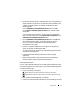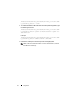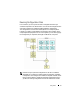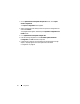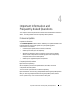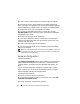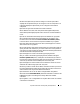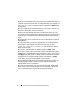User's Manual
Using SBUU 33
1
Follow step 1 through step 8 in "Deploying More Than One System With
Slightly Different Configurations" on page 30 to create a bootable image
to deploy an operating system, for example, Windows Server 2003
operating system.
On the
Systems Build and Update Utility Home
screen, click
SOI
.
On the
Select an Operating System to Install
screen, select Windows
Server 2003.
If you also export the configuration, you can import this configuration
later (in another session) by clicking
Import Saved Configuration
on the
Systems Build and Update Utility Home
screen.
2
On the
Systems Build and Update Utility Home
screen, click
SOI
and
select another operating system, for example,
Red Hat Enterprise
Linux 5.3, export the configuration for this operating system,
and generate an ISO image.
3
Similarly, configure and generate an ISO image for a third operating
system, for example, Windows Server 2008.
You now have three ISO images for the three operating systems you want
to install on multiple systems.
4
Create three different bootable media for the three ISO images,
respectively.
5
Boot the corresponding number of systems with the corresponding
bootable media to install the required operating systems.
Creating Bootable USB
You can create a bootable USB key from the Dell OpenManage DVD image
on Red Hat Enterprise Linux and SUSE Linux Enterprise operating systems.
To create a bootable USB:
1
Plug in the USB key in the system.
NOTE: Ensure that no other USB media is mounted on the system.
NOTE: Ensure that the size of the USB key is more than that of DVD image.
2
Insert the
Dell OpenManage DVD
in the system.
3
To see all the connected USB media devices, type the following command: