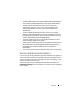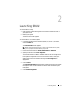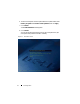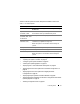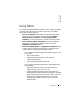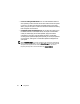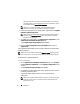User's Manual
Using SBUU 19
Using SBUU in Different Scenarios
This section describes some of the possible scenarios in which you can use
SBUU. These scenarios are meant to give you an idea on how to effectively
use SBUU. They are not necessarily the only ways to use this tool nor are they
the only scenarios in which you can use this tool.
It is recommended that at any point during your update and deployment
process, you see the online help for details about a particular screen.
Updating Your System Firmware
If you have purchased a newly released Dell PowerEdge system, it is likely to
have the latest firmware. However, if more than a quarter has passed since the
release of your system, you may have to update the firmware.
1
On the
Dell Systems Build and Update Utility Home
screen, click
Configure
against
Firmware Update
or click
Firmware Update
on the
left pane.
The
Repository Selection
screen of the
Firmware Updat
e module appears.
2
Specify the location where your update files repository resides. For details,
see "Firmware Update" on page 37. For more details on repository
selection, see the online help.
If you want to compare your system component status with a different
version of the Server Update Utility, provide the location of the Server
Update Utility on the
Repository Selection screen.
3
Click
Continue
.
The
Firmware Update
inventories your system and generates a comparison
report on the
Comparison Report
screen.
This screen displays a comparison of the currently installed version of each
component on the existing system with the repository component version
for the same system. It also indicates the components that you need to
upgrade and those that you can downgrade.
NOTE: The OM_FRMW_LX_R241387.BIN component provides an update for
Dell Embedded OMSA on VMware embedded ESXi 4.x hypervisor. Select this
only if the server has ESXi 4.x. After installing this component, enable CIM