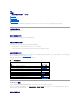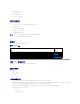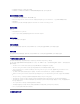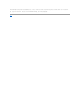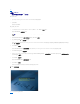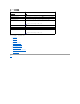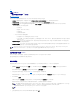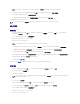Users Guide
目录
启动 SBUU
Dell 系统建立和更新公用程序版本 1.5 用户指南
要在本地启动 SBUU:
1. 将 Dell Systems Management Tools and Documentation DVD 插入系统的驱动器中。
2. 重新引导系统。
此时将显示引导菜单屏幕。
要在远程系统上启动 SBUU:
1. 在 Dell Remote Access Controller (DRAC) 4、DRAC 5 或 iDRAC 中,单击 "Media"(介质)选项卡。
将显示"Virtual Media"(虚拟 介质)屏幕。
2. 确保"Attach/Detach Status"(连接 /分离状 态)的属性是"Attached"(连接)。
3. 指定 ISO Image File(ISO 映像文件)的位置。
要访问 SBUU 可引导介质或 Dell Systems Management Tools and Documentation DVD 的 ISO 映像的位置,请根据情况选择系统驱动器位置或浏览以找到 ISO Image
File(ISO 映像文件)。
4. 单击"Connect"(连接)。
将出现"Virtual Media Status"(虚拟 介质状态) 屏幕,指明 Dell Systems Management Tools and Documentation 介质当前已连接到主机系统。
5. 单击"Power Management"(电源管理)。
6. 要使用 Systems Build and Update 介质引导主机系统,请选择"Power Control Operations"(电源控制操作)下的"Power Cycle System"(系统关机后再开机),
然后单击"Apply"(应用)。
7. 单击"Console"(控制台)。
将显示"Console Redirection"(控制台重定向)屏幕。
8. 单击"Connect"(连接)。
现在即可从客户端系统访问主机系统上的引导菜单屏幕,然后就能远程使用 SBUU。
图 2-1.引导菜单屏幕
表 2-1 列出了此屏幕上的选项及其说明。
注: 如果系统上没有安装 Virtual Media Active X 控件,将提示您在继续前先安装此控件。