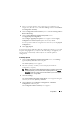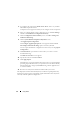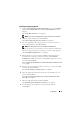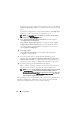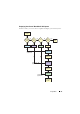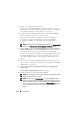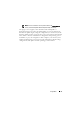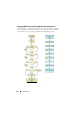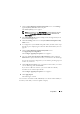User's Manual
Using SBUU 23
Installing the Operating System
1
On the
Systems Build and Update Utility Home
screen, click
Configure
against
Server OS Installation
or click
Server OS Installation
on the
left pane.
The
Set the Date and Time
screen appears.
NOTE: If you want to install ESXi Flash or HDD, insert SD card or USB key.
2
Make the required changes and click
Continue
.
The
Select an Operating System to Install
screen appears.
3
Select the appropriate operating system, choose whether you want to
create a utility partition, and click
Continue
.
NOTE: The utility partition does not have DOS-based RAID tools.
For this procedure, let us assume that you select the Microsoft Windows
2003 Server R2 operating system and choose to create a utility partition.
The
Select RAID Configuration
screen appears.
4
Indicate whether you want to apply the RAID configuration that you
specified while configuring your system hardware in the
Hardware
Configuration
module or retain the existing RAID configuration on your
system and click
Continue
.
The
Configure the Disk Partition for Microsoft Windows 2003 Server R2
screen
appears.
5
Select the file system for boot partition, enter the size of the virtual disk
available, and click
Continue
.
The
Network Adapter(s) Configuration
screen appears.
6
Enter the appropriate information about the network adapters on your
system. Click
Continue
.
The
Enter Configuration Information for Microsoft Windows 2003
Server R2
screen appears.
7
Fill in the appropriate fields and click
Continue
.
The
Operating System Installation Summary
screen appears.
8
You can change your configuration settings until this point by
clicking
Back
.