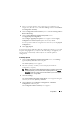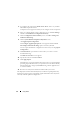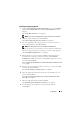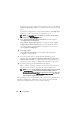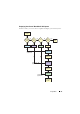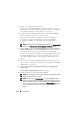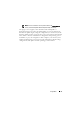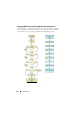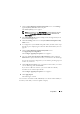User's Manual
22 Using SBUU
5
To configure the components (RAID, DRAC, BIOS, and so on), click the
individual component buttons.
Component screens appear on which you can configure various components.
6
After you configure fields on each component screen, click
Save Settings
and then click
Go Back to Configuration Summary
.
7
On the
Configuration Status Summary
screen, click
Save Settings and
Go Back to Home Page
.
8
On the
Systems Build and Update Utility Home
screen,
click
Apply/Export Configuration
.
The
Configure Apply/Export Options
screen appears with the
Create
Auto-Deployment Bootable Image
option selected, by default.
You can export the hardware configuration for later use by selecting
Export
Configuration
.
9
Click
Destination
to provide the location where you want to save the
bootable ISO image.
The
ISO Save Location
screen appears.
10
Specify the location and click
Continue
.
11
Click
Apply/Export
.
The ISO image is generated and saved in the location you specified in the
preceding step. If the destination you specified is not a bootable USB key,
burn the ISO image using any CD/DVD burning software application on
to a CD or a DVD.
12
Boot the selected systems with the bootable media you created.
The deployment starts automatically and you will not be prompted for any
inputs. The system reboots as and when required until the selected systems
are ready with the updated configuration.