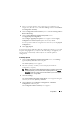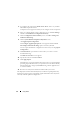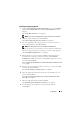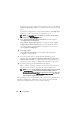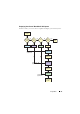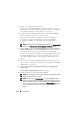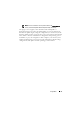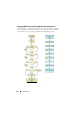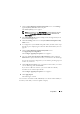User's Manual
Using SBUU 21
3
After you configure fields on each component screen and before you
navigate away from the screen, click
Save Settings
and then click
Go Back
to Configuration Summary
.
4
On the
Configuration Status Summary
screen, click
Save Settings and Go
Back to Home Page
.
5
On the
Systems Build and Update Utility Home
screen,
click
Apply/Export Configuration
.
The
Configure Apply/Export Options
screen appears with the
Apply
Configuration to Current System
option selected, by default.
You can export the hardware configuration for later use by selecting
Export
Configuration
.
6
Click
Apply/Export
.
A progress bar appears indicating that the configuration changes you saved in
step 3 are being applied to your system. After the changes are applied, your
system reboots automatically and is ready for use with the updated
configuration.
For Multiple Systems
1
On the
Systems Build and Update Utility Home
screen, click
Change
against
System(s) Selection
on the left pane.
The
Select System(s)
screen appears.
2
Select the system(s) on which you want to deploy the hardware
configuration you specify.
NOTE: To generate a bootable ISO image to deploy a hardware configuration
to multiple systems, you must select all the required systems on the Select
System(s) screen even if they are of the same model as your current system
on which you are running SBUU.
3
Click
Save Settings
.
The
Systems Build and Update Utility Home
screen reappears listing the
selected systems under
System(s) Selection
.
4
Click
Configure
against
Hardware Configuration
or
Hardware
Configuration
on the left pane.
The
Configuration Status Summary
screen appears.