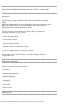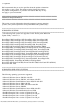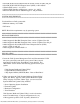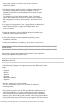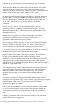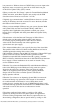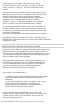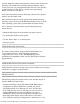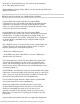Owner's Manual
file:///T|/htdocs/SOFTWARE/smsbu/1_4/en/readme/read_sbuu.txt[10/23/2012 1:04:18 PM]
Systems Build and Update Utility performs a media check on the Linux
operating system media that is provided during installation. This is
so that you do not copy damaged media that will cause your operating
system installation to fail. This is a default action performed by
SBUU, and you cannot disable it.
It has been observed that certain CD burning software fail to prepare
media to pass the media check.
Dell recommends that you use the optical media obtained from the
operating system vendor to install Red Hat Enterprise Linux or SUSE
Linux operating systems using Systems Build and Update Utility.
If it is necessary to burn the media using CD burning software,
ensure that you:
* Obtain the ISO image file of the media from known sources.
* Try burning the media at slower speeds
* Use the "Disk at Once" or a similar option.
* Close the session.
======================================================================
USER NOTES FOR VMware ESX
======================================================================
For details on the hardware support and ESX build number, see
"www.dell.com/vmware" on the Dell Support website at
"support.dell.com." Also, see the "Dell OpenManage Server
Administrator Compatibility Guide" and the "Dell Systems Software
Support Matrix."
======================================================================
USER NOTES ON Dell Utility Parition installation
======================================================================
Utility Partition will not be created if the system on which you are trying to
install does not support a Utility Partition.
######################################################################
KNOWN ISSUES
######################################################################
The following subsections list the known issues with this release of
Systems Build and Update Utility.
* On Dell PowerEdge systems with internal USB, BIOS setting
configuration for internal USB Port is possible only if User
Accessible/external (UA) USB ports are set to "All Ports On".
If UA USB ports are not set to "All Ports On" and user tries to
configure BIOS setting for internal USB Port using Server
Administrator GUI or CLI, the configuration will appear to be
successful but the changes will not take effect on next reboot.
If UA USB ports settings are changed from "All Ports On" to "All