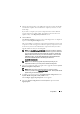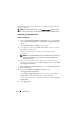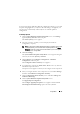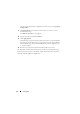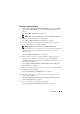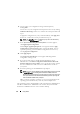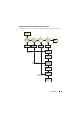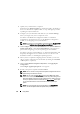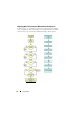User's Manual
22 Using SBUU
The progress bar appears after which your system reboots with the firmware
updates configured.
NOTE: For more information on the specific Firmware Update screens and what
you can do on each screen, see the Systems Build and Update Utility online help.
Configuring Your System Hardware
On Your Current System
1
On the
Systems Build and Update Utility Home
screen, click
Configure
against
Hardware Configuration
or click
Hardware Configuration
on the
left pane.
The
Configuration Status Summary
screen appears.
2
To configure the components (RAID, DRAC, BIOS, and so on), click the
individual component buttons.
Component screens appear, on which you can configure various
components.
NOTE: If you configure RAID manually and use SBUU to install an operating
system on a master system, you need to manually configure RAID on the
target system as well.
3
After you configure fields on each component screen and before you
navigate away from the screen, click
Save Settings
and then click
Go Back
to Configuration Summary
.
4
On the
Configuration Status Summary
screen, click
Save Settings and Go
Back to Home Page
.
5
On the
Systems Build and Update Utility Home
screen,
click
Apply/Export Configuration
.
The
Configure Apply/Export Options
screen appears with the
Apply
Configuration to Current System
option selected, by default.
You can export the hardware configuration for later use by selecting
Export
Configuration
.
6
Click
Apply/Export
.