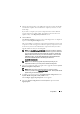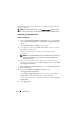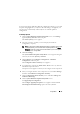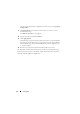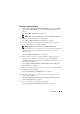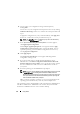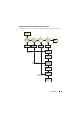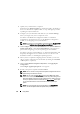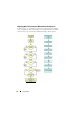User's Manual
Using SBUU 21
2
Specify the location where your update files repository resides. For details,
see "Firmware Update." For more details on repository selection, see the
online help.
If you want to compare your system component status with a different
version of the Server Update Utility, provide the location of the Server
Update Utility on the
Repository Selection screen.
3
Click
Continue
.
The
Firmware Update
inventories your system and generates a comparison
report on the
Comparison Report
screen.
This screen displays a comparison of the currently installed version of each
component on the existing system with the repository component version
for the same system. It also indicates the components that you need to
upgrade and those that you can downgrade.
NOTE: The OM_FRMW_LX_R241387.BIN component provides an update for
Dell Embedded OMSA on VMware embedded ESXi 4.x hypervisor. Select this
only if the server has ESXi 4.x. After installing this component, enable CIM
OEM providers before accessing it. For more information on how to enable
CIM OEM providers, see the Dell™ OpenManage™ Server Administrator
Version 6.2 Installation Guide on the Dell Support website at
support.dell.com/manuals.
NOTE: You can selectively upgrade components depending on your
requirement. However, you cannot perform selective downgrades.
4
Select any components that you might want to upgrade and click
Systems
Build and Update Utility Home
.
NOTE: SBUU saves all the information about the repository and the
selections you made on the Comparison Report screen. These updates will be
applied during the actual deployment.
5
To update your current system, click
Apply/Export Configuration
on the
Systems Build and Update Utility Home
screen.
The
Configure Apply /Export Options
screen appears.
6
Select the
Apply Configuration to Current System
option and click
Apply/Export
.