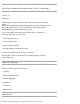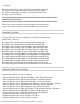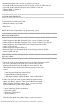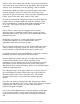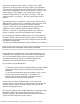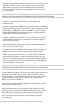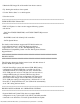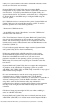Owner's Manual
file:///T|/htdocs/SOFTWARE/smsbu/1_2/en/readme/readme.txt[10/23/2012 1:18:45 PM]
create a bootable image, or export configurations for, any
of the supported systems. Click "System(s) Selection" to
change the system(s) of choice. The current systems is
selected by default.
3. Each of the above modules can be configured independently,
and all the configurations can then be applied in one go.
Alternatively,the Server OS Installation can be done by itself
in one flow.
To configure any of the above modules, click "Configure"
against the module name. Follow the instructions to complete
the configuration. Context-sensitive help is provided on each
page.
4. To apply all configurations, click "Apply/Export Configuration".
Follow the instructions to apply the configurations, and
select "Continue".
5. Insert the operating system CD/DVD media if installing from
CD/DVD, when asked by the system.
6. The system reboots and the unattended operating system
installation continues.
7. When the installation is complete, your system is ready for use.
######################################################################
USER NOTES
######################################################################
This section provides information to help enhance your experience
with Systems Build and Update Utility.
======================================================================
GENERAL NOTES
======================================================================
* The following languages are supported by Systems Build and Update
Utility:
* English
* French
* German
* Spanish
* Simplified Chinese
* Japanese
* See the "readme.txt" under the folder
"/server_assistant/driver_tool" for all details on the driver
extracting utility.
* For operating systems such as ESX and Windows 2008 Server, for
which the installation is not fully-automated, the native Graphical
User Installation tool provided by the operating system installation