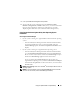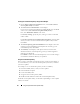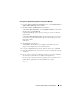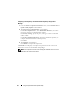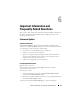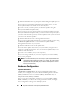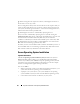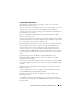User's Manual
Using The Systems Build and Update Utility 41
4
Click
Systems Build and Update Utility Home
.
5
You can edit the existing configuration for the
Firmware Update
,
Hardware Configuration
, and
SOI
modules; then, you can create the ISO
image for this configuration. (Follow step 4 through step 11 under
"Deploying More Than One System With the Same Configuration" ).
Using Systems Build and Update Utility After Operating System
Installation
Accessing the Content Manager
• If your system is running on a supported Microsoft
®
Windows
®
operating
system:
–From the
Dell Systems Management Tools and Documentation
DVD,
the autorun GUI displays when you insert the DVD. Select the
Content Manager
option. The
Select an Operation to Perform
screen
displays.
• If your system is running on a supported Linux
operating system:
–From the
Dell Systems Management Tools and Documentation
DVD,
go to
/contentmanager/lin/lincontent.tar
. Extract the
lincontent.tar
file to a location of your choice and run the
./contentmanager
script to
launch the
contentmanager
application from this location.
If you are running the
Content Manager
for the first time on a
supported Linux operating system, you must run
cabextract-1.2-1.i386.rpm
located under the
/rpms
folder in the location where you extracted the
lincontent.tar
.
NOTE: Content Manager does not run on SUSE
®
Linux Enterprise Server version 9
operating systems.
NOTE: For more information on the specific Content Manager screens and what
you can do on each screen, see the Content Manager online help.